TL;DR?
Skip to the URL generator tool to get your ideal URL right now.
Mobile Devices
are not supported. The URL will only function on desktop sites.
Premium URL Generator Coming Soon!
So you want to get more Facebook recommendations, huh? Whether you’re using a review generation tool like Starfish Reviews or sending a message on Facebook messenger, posting on Facebook, or sending out an email to all your clients or subscribers, it’s simple, right? You just send them to the reviews tab like this: https://www.facebook.com/StarfishWP/reviews/, right?
Facebook’s Review Linking Problem
Not so fast! Unfortunately, Facebook hasn’t made it super simple as Google My Business has. If you send them a link like the example above, users who are logged out of Facebook won’t arrive at the right place! Check out what they’re going to see:
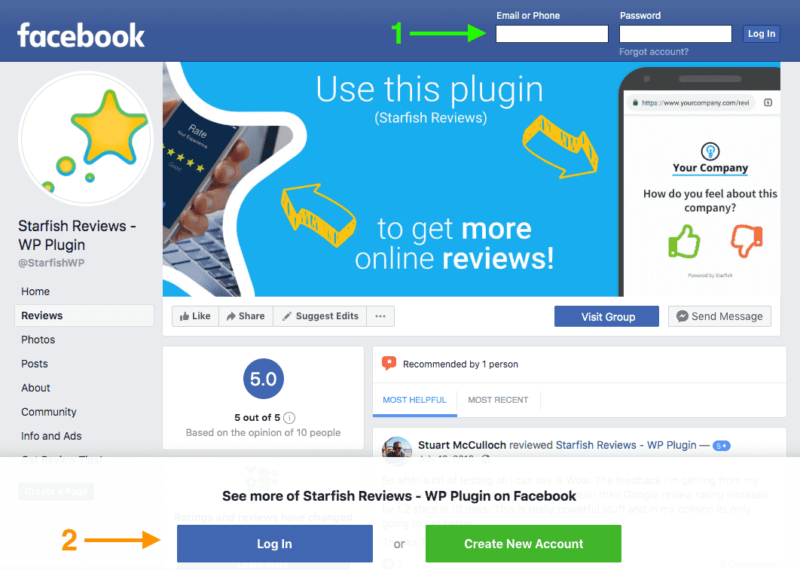
It’s confusing, right? Not only that, using either of those options will not take them back to your reviews page after they log in. Another Facebook failure…. ? Here’s where they will be taken:
- If they use the normal, top-right login (#1), they’ll just end up on their normal feed, with nothing to do with your page at all!
- If they use the “Log In” button at the bottom (#2), they’ll be taken to your page, but not the Reviews section, where you want them to be!
Outsmarting Facebook’s Issues
It turns out that Facebook does have a way to redirect people to wherever you want after login though. That means we can construct a URL that will redirect people to the reviews section of your Facebook page. This link works great for logged-in users and will take logged-out users to the right place as well, no matter which of the above login options they use.
It’s a little complicated, so we created two methods for you. For both methods, you’re going to need to know your page’s “slug,” aka the part of the URL that designates your page. To get your page’s “slug”, go to your page, look in the address bar of your browser and get the part that’s between two forward slashes: / following “facebook.com”.
Constructing the Facebook Recommendations Link
Method 1 – The Easy Way
The easy way is to use our Facebook Reviews link generator below. Just input your Facebook page’s “slug” and your email address, and we’ll email you the very best link for your Page’s reviews. NOTE: it’s not the whole Facebook page’s URL. Just the “slug” is the part between the first two slashes (“/”) as shown in the demo animation below.
Facebook Reviews Link Generator
"*" indicates required fields
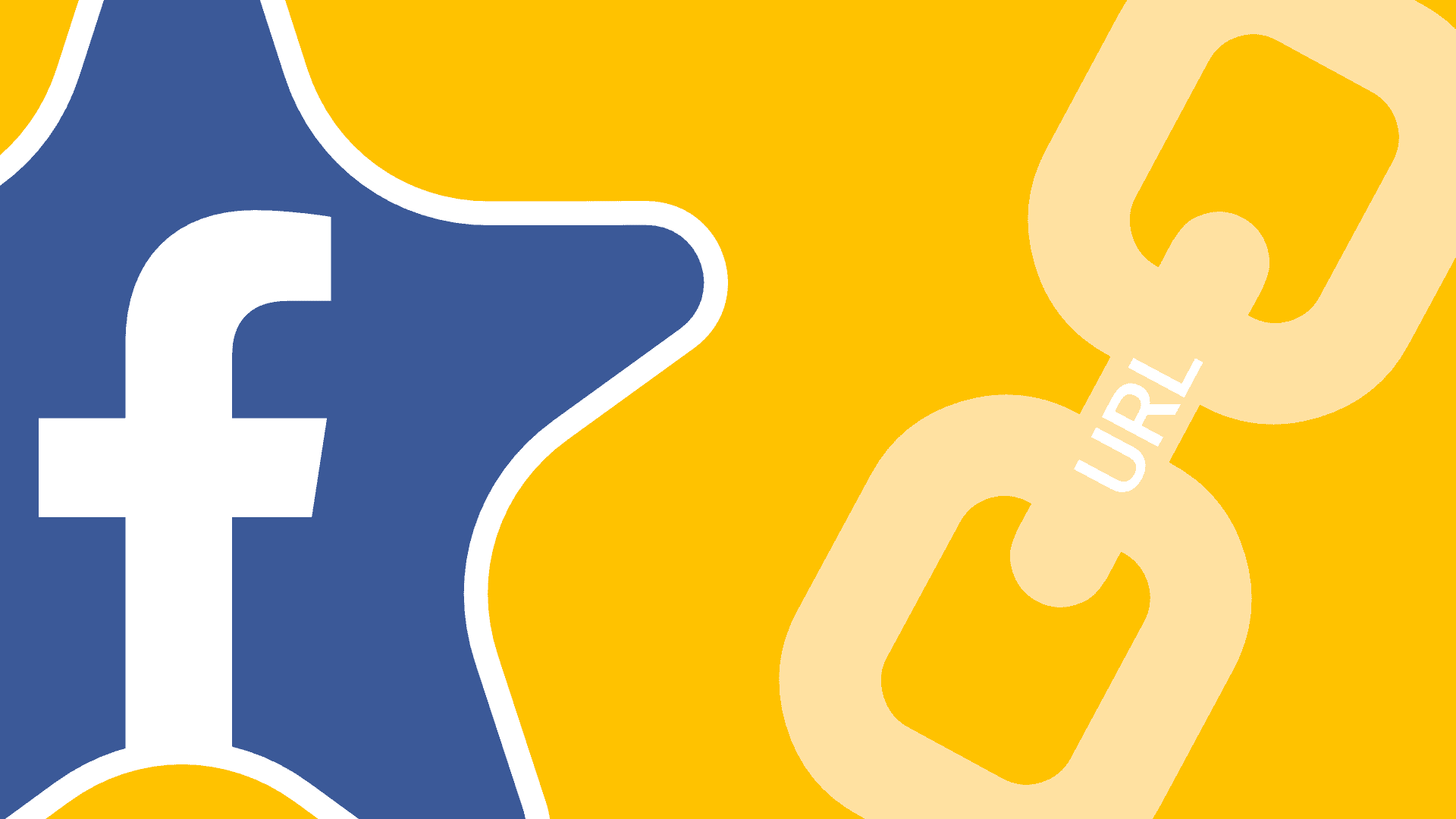
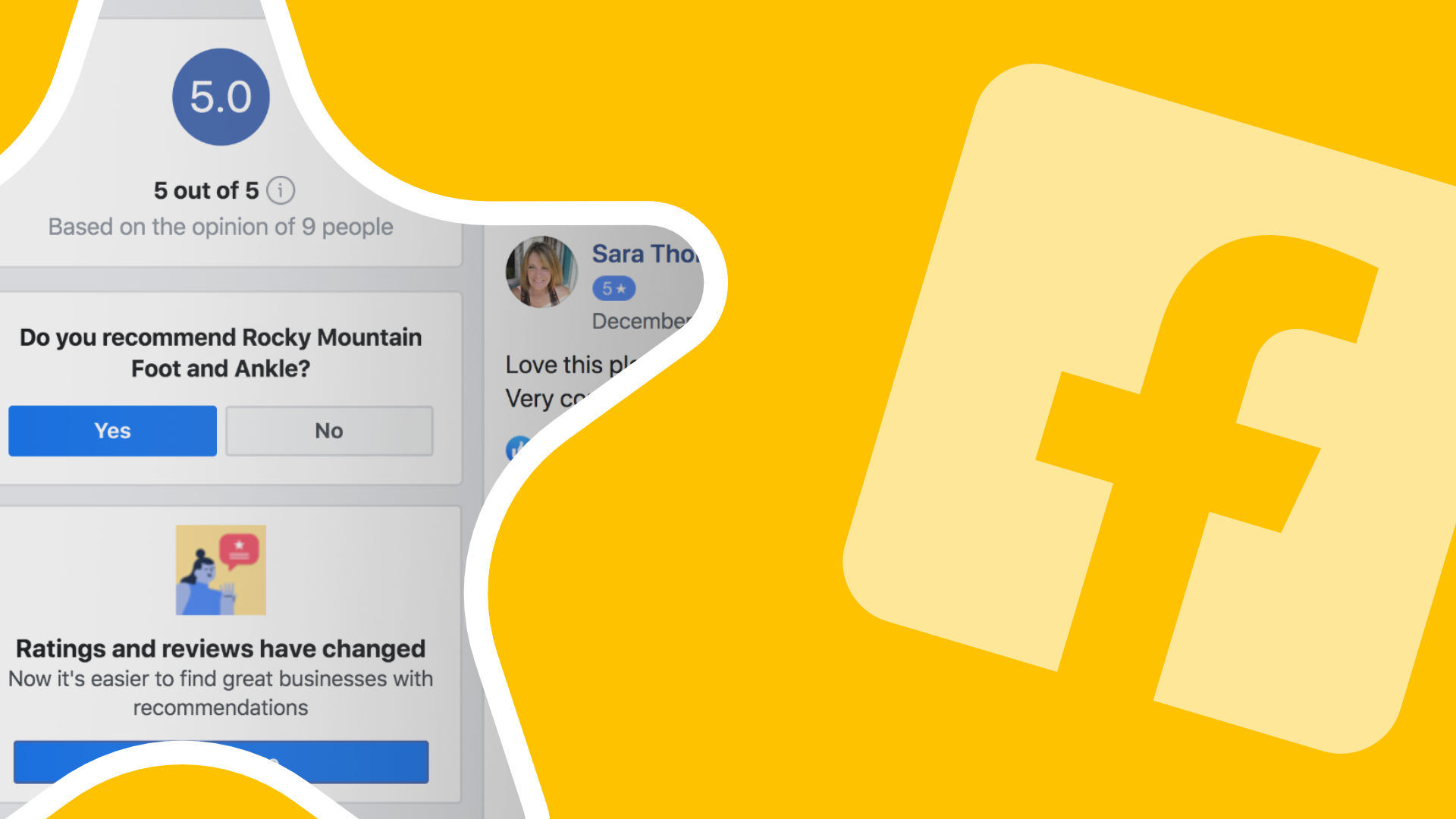
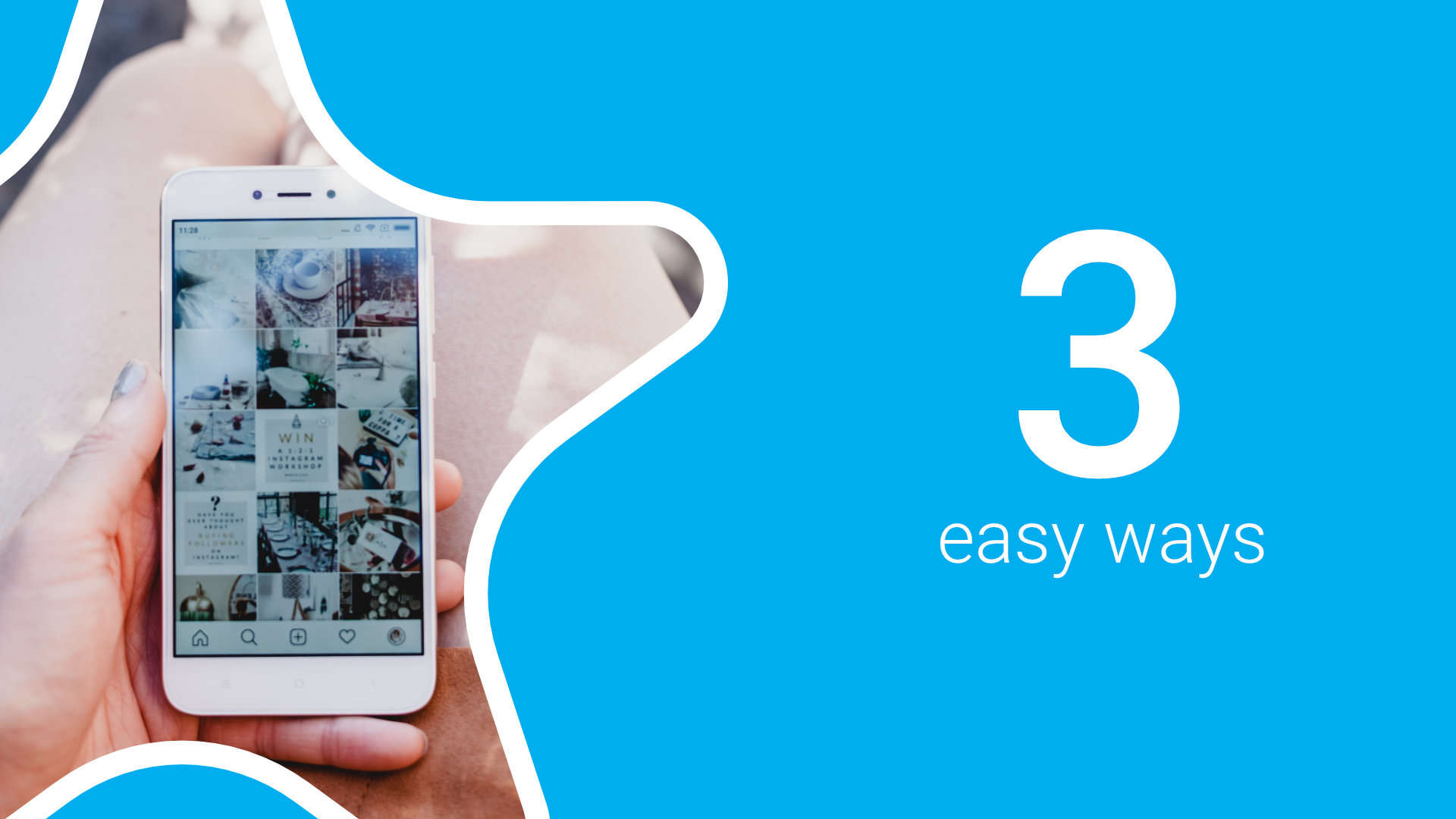
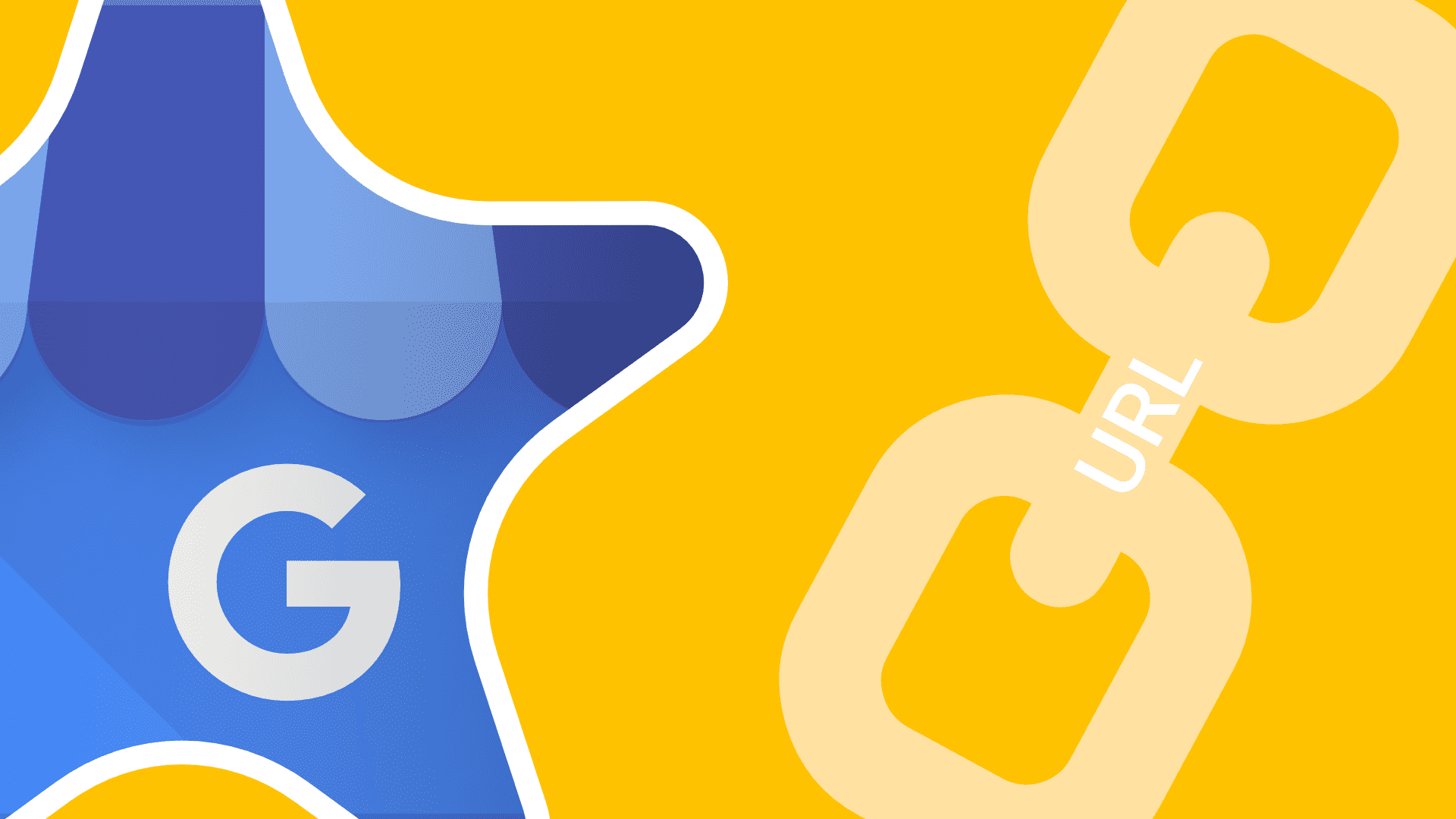

Brilliant. Thank you.
This is not working anymore
Hi Eric! We’ve had a few people report this. But it works every time we try it. You have to ensure you just enter the “slug” of your Facebook page’s URL. So based on the Facebook link in the footer of your website, you’d just put in “brockway.production”. If you do that, it’ll work. I already did it and will have it send you the resulting email. If you don’t see it, try checking your spam/junk. Thanks!
Works like a charm, however, is there a way that I can get it to open up the Facebook App instead of the mobile browser. Thanks
Hi Richard! The link should open in whatever is the default for Facebook links, on the device where the link is clicked/tapped. So for example, on my Android phone I have the Facebook Lite app. Android previously asked me if I wanted to open Facebook links in Chrome browser or in the Facebook Lite app. I told it the Facebook Lite app, so that’s now the default on my phone. If I tapped your link on my phone that’s where it would open. So this same link should work for any device, but it’s up to the user and the OS to decide if it gets opened in the app or browser. Does that make sense?
As of Nov 2020 on Android it will open in app. On iOS browser will open and user needs to log into FB in the browser.
Hi Tevya! Awesome article. Works like a charm! You really saved me a headache. You will get SuperMan Mega Bonus Points if you happen to know of a way to modify the URL link format you recommended so it also forces “Most Recent” reviews to display first by default rather than the current and only apparent default “Most Helpful.” I’ve looked everywhere but can’t seem to find anything on it in terms of a special parameter or way to manage it in Facebook page settings.
For record, its not that the review that shows up in “most helpful” is negative, but rather this issue is its in Spanish and from a vendor in Spain not a customer (which are primarily based in North America). More importantly, with “Most Helpful” as the default it only shows a review or two I think instead of the full list. Whereas, most recent shows them all and chronologically. Thanks again for the article and thanks in advance for any and all suggestions.
Hey Vin! Thanks for the compliments. So glad it’s helpful for your review marketing.
I looked into selecting the Most Recent tab as you’re hoping for. I’m not sure it’s possible. It appears that Facebook controls those through Javascript, as they don’t actually link anywhere in the HTML. So unfortunately, I’m not sure there’s much we can do, unless there’s some way to control the aria-selected state in the URL. But I’m not aware of anything like that.
Make the process as easy as possible. Whether you’re emailing customers directly or asking for their reviews with a call-to-action on your website, the most important thing is to make the process super simple for your customer. Provide the link to your Facebook page, and give clear directions on how to leave a review.
Thank you! Just what I needed!
Thank you for this link build. What I’m finding with this link is that the user is taken to the reviews section of my page but there is no button for them to actually review my business. The only way to get them there is to take them to the actual Yes / No boxes option that seems to only appear in the Feed of my business’ home page. And the only way to get them there is to just link them to the business homepage and give them directions to scroll and click yes. This is not as effective as a direct link to that yes button. When I try that – it doesn’t work. What am I missing?
Hi JoAnne, this is a great question! The problem is that you can’t see the Recommendation box when you view your own page’s Reviews tab. You can’t recommend your own business/product/etc so Facebook doesn’t give you the option if you’re an admin on the page. But others will see a box that says “Do you recommend [page name here]?” Followed by a “Yes” and “No” button. If they click either of those, they’ll be prompted for more information to leave their recommendation and review. But this isn’t as visible (have to scroll usually) on the main page as it is on the Reviews tab, where our generator’s link will take people.
This is great – Works perfectly and it’s just what I was looking for.
works great.. is there a way to create a link search Facebook?
Great resource. Thanks a bunch
Nice , very useful .Thanks a bunch !!
Can I make the URL more “friendly” – it’s rather long. Would a ‘tiny url’ or ‘bit url’ also work?
It works on the old Facebook, but not the new one that I updated to a few weeks ago
Jesse, Could you explain further what your issue is exactly and we can assist you? You can submit the details here: https://starfish.reviews/contact. Thank you!
This works and was fantastic! Thanks!
worked for me! What a great resource thanks very much for your free information
Works a treat, I put it through a url shortener as well so now I just copy and paste it into a text
This is great! Thanks a lot for this. You made my life that much easier!
It’s still working, but not as good) Now, even if you’re logged into Facebook, Facebook will display a message “The page you are trying to visit requires you to re-enter your password.” It’s a bit of a pain, but still the best way I’ve found, thank you for sharing.
does not work on mobiles. Only on desktops
nice no method 2
Thanks for the explanation, but it doesn’t work when I share the URL on mobile apps like Whatsapp.
It leads to a “page not found”. On desktop it works fine.