Brands bombard consumers with tons of promotional offers, discounts, and deals. As a result, we have learned to ignore to even the most aggressive marketing messages. In this context, buying a product—anything from software to clothing—is no longer easy. The amount of offerings is huge, and choosing the most suitable product is often challenging and time-consuming.
Consumers have found a few shortcuts to evaluate a business, product, or service in less time, and online reviews are one of the most effective solutions. As we’ve discussed before, online reviews are “social proof.” Meaning they show proof that your product or service works as it says it should. Lots of reviews all saying the same thing can’t be easily faked, so people take that as proof that the business is what the majority of reviewers say it is: great or terrible.
Skip to the Tools
In this article, we discuss the following tools. You can jump straight to them here…
Why Reviews Are Important
The detailed answer convinces even the most skeptical people about the mighty power of online reviews:
- Reviews are user-generated content. Therefore, the seller doesn’t have any control of them. Reviews are more objective than the sellers’ statements.
- Reviews are real-world examples. Reviewers describe what they did with that product or service while sellers describe what can be done with it. For instance, a car manufacturer states that its new model consumes four liters of gasoline per 100 km in ideal conditions. A reviewer, however, says how effectively the car consumed gas in normal conditions. You would most likely drive in conditions similar to the reviewer’s, so the review brings more value than the car specifications.
- The majority of reviews set minimum expectations. A reasonable number of reviews and a good rating show that the product or service evaluated has satisfied at least the minimal expectations of the reviewers. Under these circumstances, you can invest money with no risk—you know what you’re buying!
How to Get The Most From Online Reviews

You now understand the social capital role played by online reviewers—after all, a Podium study claims that 93% of people agree that online reviews influence their buying decisions. So it’s natural to ask yourself how you can get the most from online reviews.
One of the simplest and most efficient methods of amplifying the power of online reviews is sharing your best online reviews on social media. In the next few sections, I will show you three methods of sharing your online reviews on social media along with their advantages and disadvantages.
Small Thanks with Google
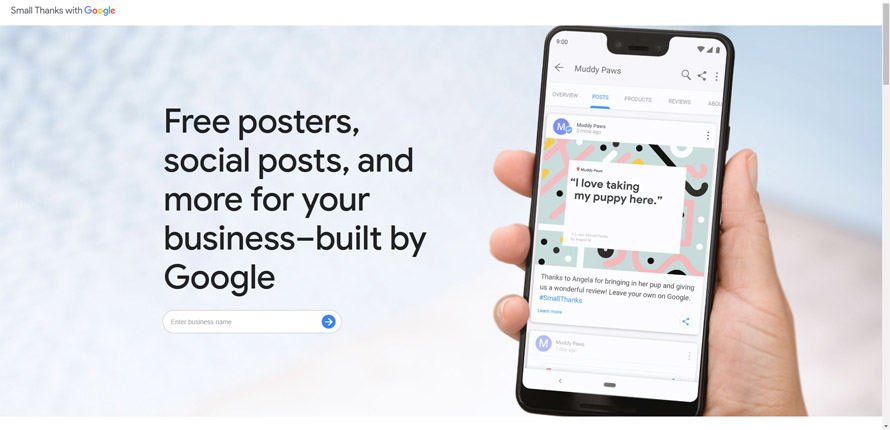
Small Thanks with Google is a great service aimed at helping entrepreneurs and marketers better advertise their businesses.
First, create a Google My Business profile to fully benefit from Small Thanks with Google’s services. Next, add your business name in the search form, and it will display social media post, poster, and sticker templates personalized with your best Google Reviews.
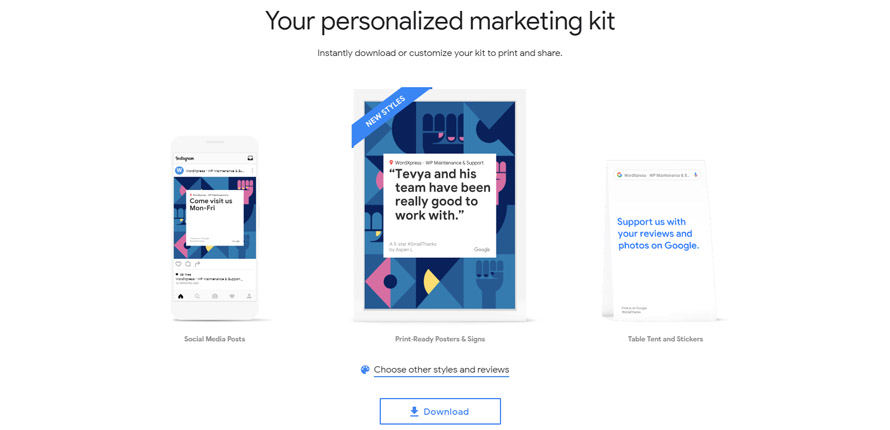
This tool gives you the freedom to choose which reviews to highlight and to select from a few design styles. Once you finish customizing your marketing kit, click the “Download” button to save it. The marketing kit contains PDF files to print posters and stickers and JPEG images for social media sharing.
As a bonus, Small Thanks with Google generates a video highlighting your business and the clients’ reviews. You can even share it directly on Facebook and Twitter! I assume I don’t have to say how important is video content nowadays.
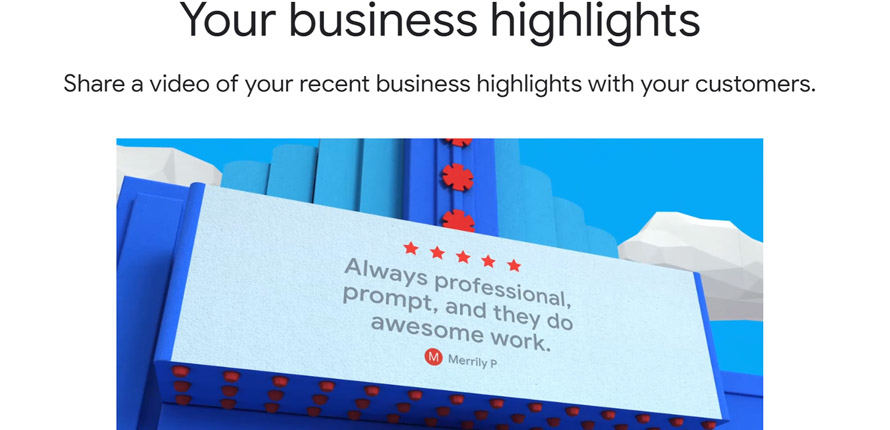
Advantages
- You get not only social media image templates but a complete marketing guide.
- A video featuring your online reviews is a cool idea that might make your business more distinguishable.
Disadvantages
- It doesn’t have very many customization options to match your branding.
- It only works with Google Reviews. If your product or service has a lot of Facebook or Yelp reviews, you won’t be able to share them.
Canva
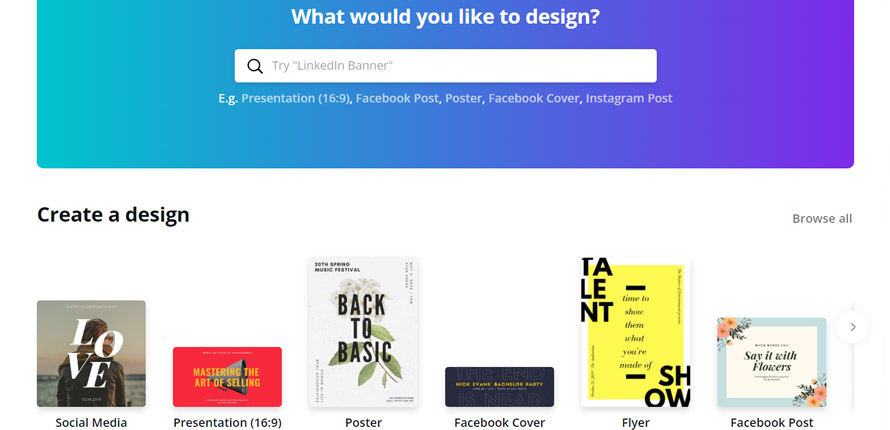
Instead of relying on Google, why not take the bull by the horns and craft your own templates? If you aren’t too keen on design, don’t despair. Canva is a web-based application aimed at helping both designers and non-designers produce outstanding designs for all kinds of print and online uses.As stated on its About page, the best method of understanding Canva is to try it!
Create an account and discover the mighty power of Canva. You can start from scratch—just a blank canvas—or use a template. One thing that makes Canva so great is the templates are designed with social media in mind. Facebook covers, posts, and ads, Pinterest graphics, Instagram posts, LinkedIn banners, and YouTube thumbnails are just a few templates ready to delight your fans.
Let’s suppose that you want to share a review of your products on Facebook. All you have to do is select a Facebook post template and personalize it with your brand and message. Adding background and your brand, inputting the review, and customizing the text are a breeze. Next, save your work, download the finished file, and share your review on Facebook, Twitter, or Pinterest. Yes, is that simple!
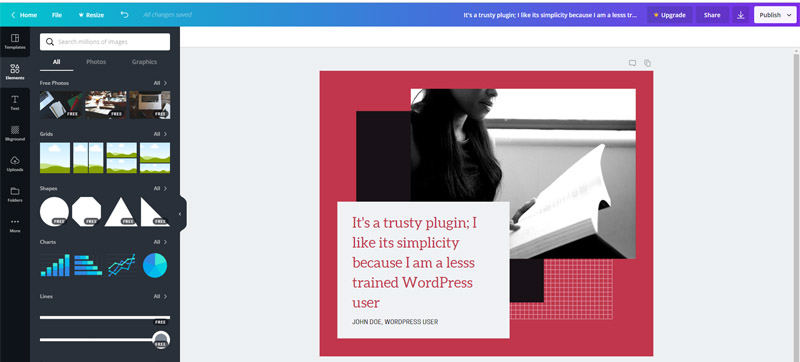
Advantages
- It’s simple to use due to the user-friendly interface.
- Basic design skills are welcome but not necessary.
- It’s been tested by millions of satisfied users. There are also countless YouTube tutorials showing Canva’s tricks.
Disadvantages
- Canva’s library is full of templates, but if you want some templates, you have to pay for them.
- If you don’t completely customize the template, you end up with a design similar to those of other users.
Just so you know, we are not affiliated to Canva. This article is based on our experiences with this tool. You can use other web-based applications in a similar way to create templates for sharing reviews on social media. Photoshop or Illustrator aren’t bad solutions either, but they require more time and work than Canva. Do you have another cool recommendation? Let me know in the comments. I’m interested in testing your suggestions and updating the post with the best tools.
Screen Shots
Sometimes, we neglect what is obvious and simple. Instead of using complex web applications, why not go for a basic method?
Your business has plenty of positive reviews, and you don’t want to spend a lot of time preparing them for social media distribution. You can simply focus on the review you want to share. Take a screenshot, crop the image, copy it, and paste it in an image editor to fine tune it. Finally, save the picture and upload it on social media. Chances are that after a few manual screenshots, you’ll end up by doing this job in just two or three minutes.
Here’s some quick steps that we recommend:
- Use your browsers zoom functionality to zoom in on the review 125% – 200% depending on your screen size and resolution. This makes it nice and large for easy viewing on social media.
- Take the screenshot. On Windows you’ll want to hit the Prtscrn key, then open an image editor and paste the screenshot. Next crop it around just the review and save it as a PNG. On Mac use Command+Shift+4 and draw a box around the review.
- Share the file on the social media platform(s) of your choice.
Advantages
- It’s a simple and time-effective method.
- You have full freedom regarding the source of reviews: Facebook, Google, Yelp, TripAdvisor, Foursquare, and so on.
Disadvantages
- It looks primitive to some users. The lack of design might not be acceptable for some people.
Conclusion
Nowadays, reviews are more important than ever, and you leave a lot of money on the table by not leveraging the power of reviews. Sharing your best online reviews on social networks is an effective method of informing followers about the value of your business.
The above ways of sharing online reviews on social media are productive and relatively simple. Now choose one, and get started on it!.
Please let us know which one worked the best for you in the comments. We are eager to know your experiences.
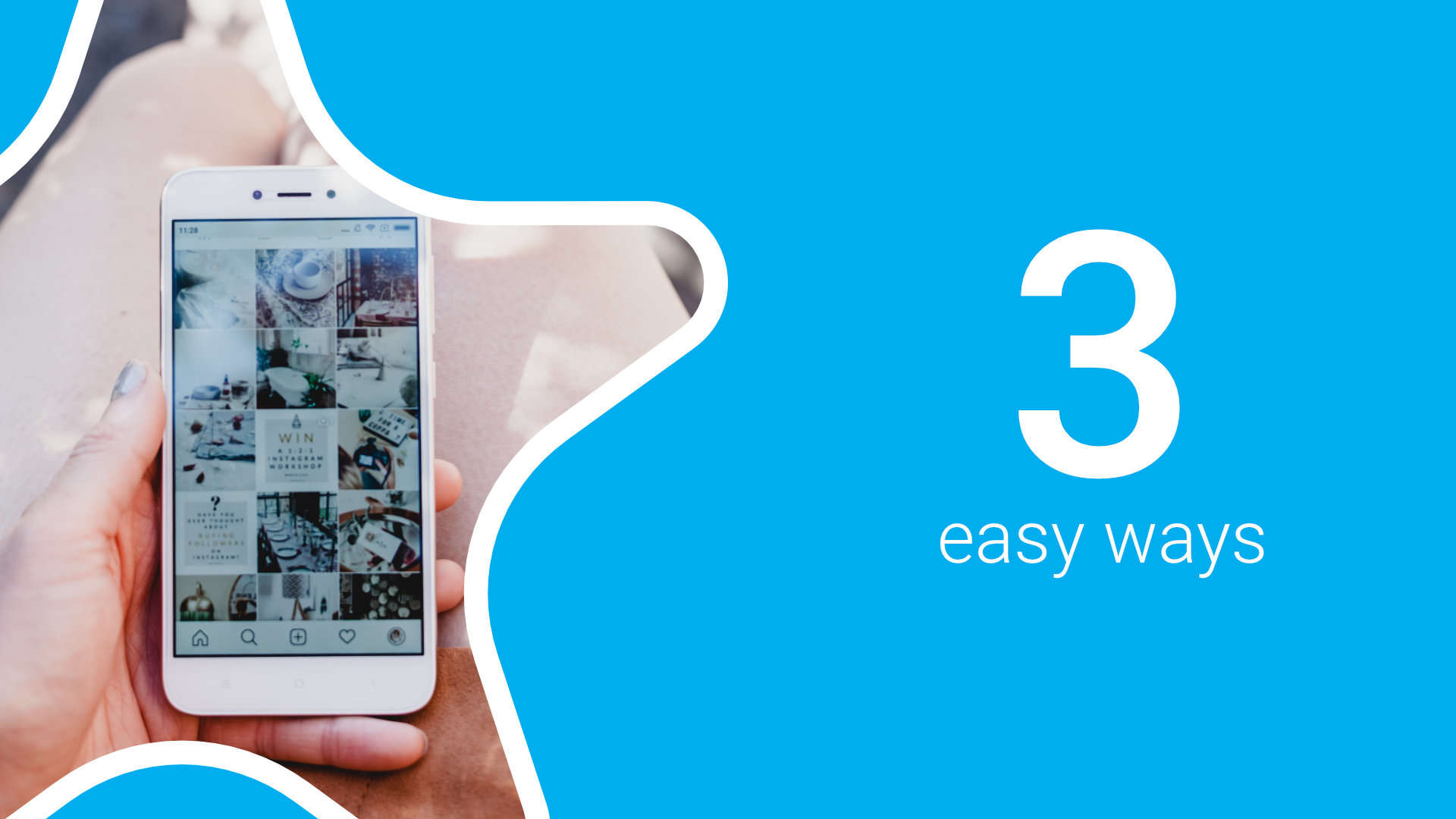
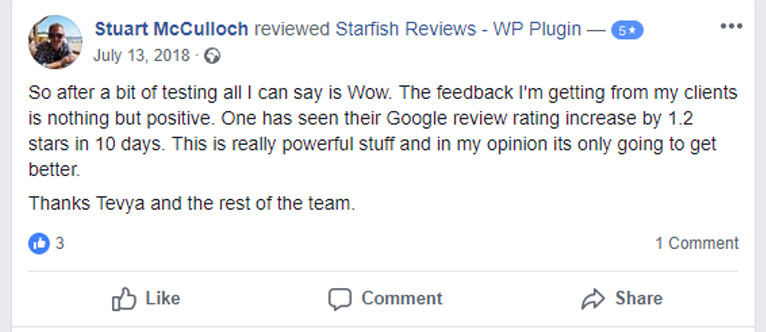
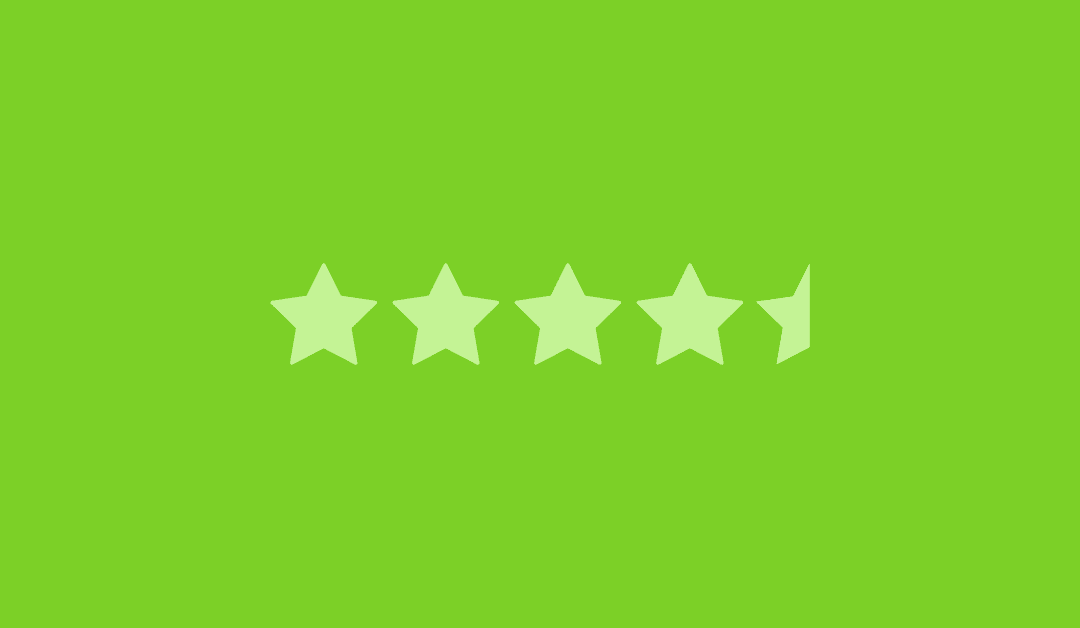
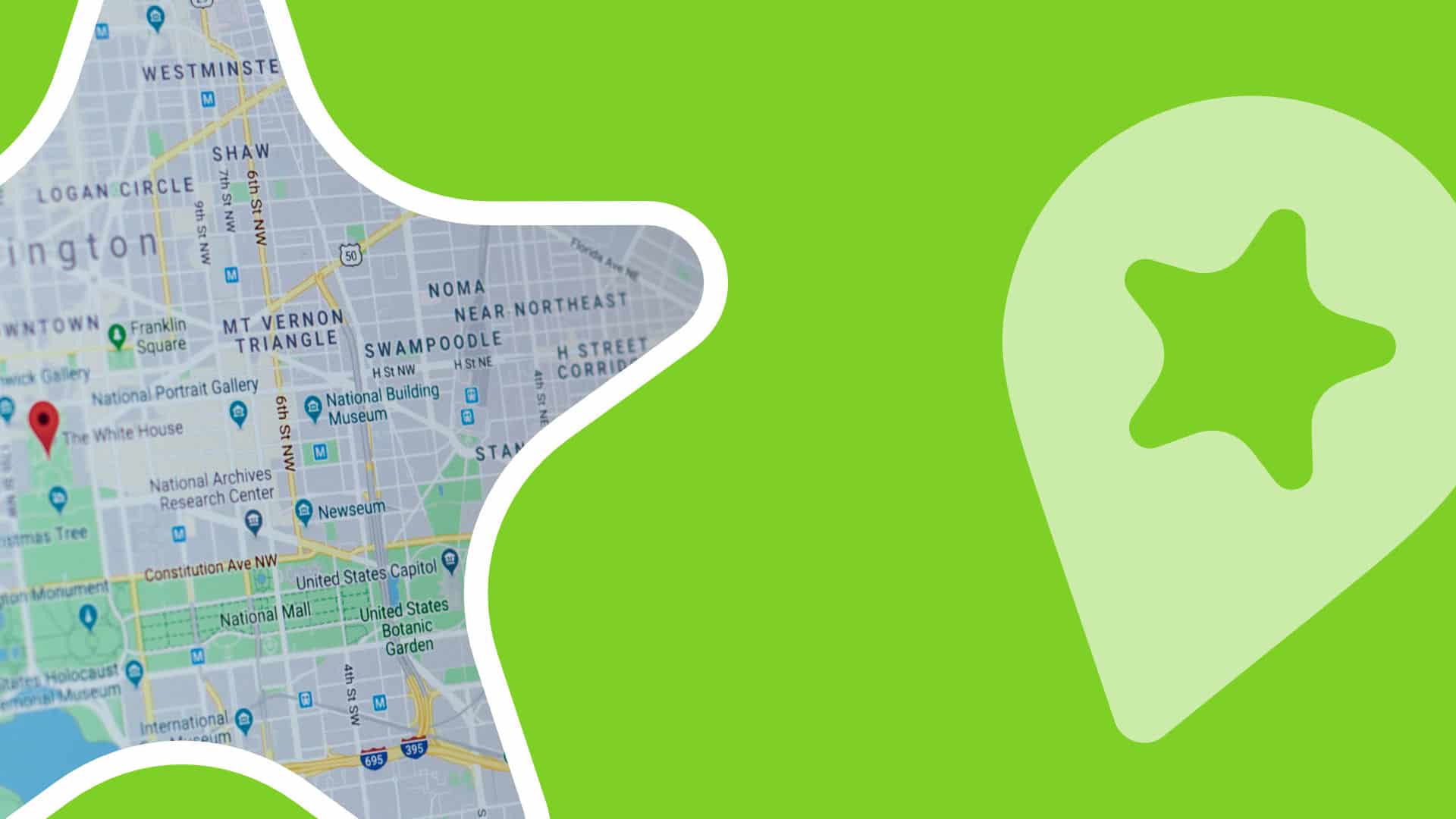


Thanks for this great article. I just started using RelayThat.com for social graphics. It is extremely quick and easy. I’m comfortable making such in Illustrator, but it is just so fast and easy in RelayThat so I now start there and if something doesn’t quite fit I can just quickly recreate in Illustrator. But most of the time it just clicks in RelayThat.
I don’t believe you can screenshot and post google reviews according to their terms. It’s a violation.
Thank you Bnav, We will investigate further and update the article accordingly.