Are you wondering how to post a review on Google?
It’s a pretty straightforward process, but you’ll need a Google account.
In this post, I cover how to leave a Google review on mobile devices and desktop computers and provide tips on how to write better reviews.
How to Leave a Google Review On Mobile
- Sign into your Google account, or create one.
- Find the business on Google by:
- Searching for their business name in the Google app, then opening their profile.
- Finding their map pin in the Google Maps app, then opening their profile.
- Find the Reviews section, then click on one of the star ratings to choose an overall rating for the business.
- Choose star ratings for all applicable review categories, such as Food, Service and Atmosphere.
- Share more insight into your rating and your overall experience with the business in the text field Google provides.
- Add any photos or videos you want to include in your review.
- Answer any questions that show up, such as “Did you dine in, take out, or get delivery?”
- Add more details for other Google users by filling in additional form fields, such as the “Vegetarian Options” and “Dietary Restrictions” fields that appear for restaurants.
- Click Post to publish your review.
Note: If you post your review using the Google app (Google Search), the button for adding photos might not appear. In this case, post your review, then edit it to add photos.
Here are the same steps but with screenshots to better showcase where everything is:
1: You need a Google account in order to leave a review on the platform. So, start by signing into your Google account or creating one.
2A: Find the business using Google Search on your Android device. Click on the business’ name in the Google Maps widget to open their profile.
You can also find the business by using a local search term.
2B: Find the business using Google Maps, and click on it to open the business’ profile on Google. Make sure it’s the location you want to review if the business is a chain.
- Find the Reviews section, either by clicking the Reviews button or by scrolling far enough while viewing the business’ profile.
Then, click one of the stars to give your overall rating for the business.
- Choose star ratings for other review categories as well.
- Share more details about the ratings you chose by including a written review in the text field Google provides.
- Add any photos or videos you want to include in your review.
- Answer any questions that show up for the business you’re reviewing. Answering these questions allows you to earn points for Google’s Local Guides badge.
- Fill in additional form fields, such as “Vegetarian Options” for restaurants.
- Click the Post button to publish your review.
Steps to Leave a Google Review On a Desktop Computer
- Visit google.com in a web browser.
- Search for the business’ name, and click on their name in the Google Maps section of Google to open their profile.
- Click on the Reviews tab, or scroll down on the business’ profile to find them. Then, click the Write a Review button.
- Choose a star to give your overall rating for the business.
- Choose star ratings for additional review categories. Restaurants will have “Food,” “Service” and “Atmosphere.”
- Include a written review by sharing more details in the text field Google provides.
- Upload any photos or videos you want to include with your review.
- Answer additional questions that show up for the business, such as “Did you dine in, take out, or get delivery?” for restaurants.
- Fill in additional fields to help other users learn more about the business, such as “Vegetarian Options” and “Kid-friendliness” for restaurants.
- Click Post to publish your review.
Here are the same steps repeated with screenshots:
- Visit google.com in a web browser.
- Search for the business’ name, and click their business name in the Google Maps section of Google. Make sure it’s the location you want to review.
- Click on the Reviews tab, or scroll through the business’ profile until you find their Reviews.
Then, click the Write a Review button.
- Choose a star to give the business an overall rating.
- Choose star ratings for review categories that appear for the business, if applicable.
- Include a written review in the text field Google provides.
- Click the “Add photos & videos” button to include images and videos with your review.
- Answer any additional questions that appear for the business you want to review. Answering these questions will earn you points for Google’s Local Guides badge.
- Fill in additional fields that appear for the business.
- Click post to publish your review.
How to Edit or Delete a Google Review
After you publish a Google review, you can edit or delete it.
Follow these steps to do either:
- Open Google Maps while signed into your Google account.
- Tap the Contribute button in the menu located at the bottom of the app.
- Click View Profile. It’s located at the top of the Contribute section.
- Find the review you want to change, and click the More button (vertical ellipsis/three dot menu) for it.
- Click Edit Review or Delete Review to go through the process of editing or deleting your review.
How to Share a Google Review
After you publish a Google review, you have the option to share it.
Follow these steps to share your review:
- Open Google Maps while signed into your Google account.
- Tap the Contribute button in the menu at the bottom of the app.
- Click View Profile at the top of the Contribute section.
- Find the review you want to share, and click on it.
- Click on the Share button at the bottom of the review to share it.
How to Interact with Google Reviews
You can interact with reviews left by other Google users in a few different ways, including sharing them, liking them and even reporting them.
Here are ways you can interact with Google reviews:
- Press the heart button to like the review
- Press and hold the heart button to react to it with an emoji instead
- Press the More button, and click “Share review” to share it
- Press the More button, and click “Report review” to report it
You can share reviews to dozens of messaging apps.
You can report reviews that are low quality or fake or contain profanity, text harassment or unhelpful information.
Frequently Asked Questions
These are a few common questions related to Google reviews.
Why should you write reviews for businesses you’ve purchased from?
It’s always a good idea to write reviews for businesses you’ve purchased from, especially local businesses on Google.
Businesses rely on visits from Google Maps, which has become a powerful marketing platform in the digital age.
The higher businesses appear in the list of businesses that show up for local search terms, the more business they receive.
According to Google statistics, businesses that appear in the one of the top three positions for local search terms have an average of 240 Google reviews.
This means you can really make a difference for local businesses in your area by reviewing them.
And I know this is an important factor when you decide whether or not to leave a review. 10% of consumers say they choose not to leave reviews because they feel they wouldn’t make a difference.
It’s not just positive reviews, either. Negative reviews give business owners opportunities or nudges to correct problems in their establishments.
Related: How to Optimize Google Business Profile (with Data)
Can you post a Google review anonymously?
No. Google reviews are published using the name and photo you’ve added to your Google account.
In fact, here’s the disclaimer Google displays when you start a new review draft:
“Posts may appear publicly with your profile name, picture, or link to your profile.”
Do I need a Google account to post a review?
Yes, a Google account is required to post a review on Google.
When you click the “Write a review” button in Google Maps, a login screen for Google appears with no other option available.
Does a Google review show your name?
Google reviews show the name that appears in the Name field in your Google account.
Click the Name field to edit it. You’ll find that Google has two different names you can assign to your account:
- Name – The name that appears publicly anywhere you post or log in using your Google account.
- Legal Name – The name that’s only “visible in limited circumstances and with notice to you, such as when you buy ads.”
Edit the Name field that appears above the Nickname field to edit the name that will be attributed to reviews you post to Google.
Add your middle name or last name initial to the Last Name field if you don’t want your legal name to appear publicly.
Can a non-customer leave a Google review?
Yes, anyone who interacts with a business can leave a review on Google whether they purchased something from that business or not.
Why was my review deleted from Google?
Business owners and other users are able to report reviews for various reasons.
If Google agrees that your review violates their guidelines, they’ll delete it.
They also have automated systems that detect violations automatically, which may result in your review being deleted.


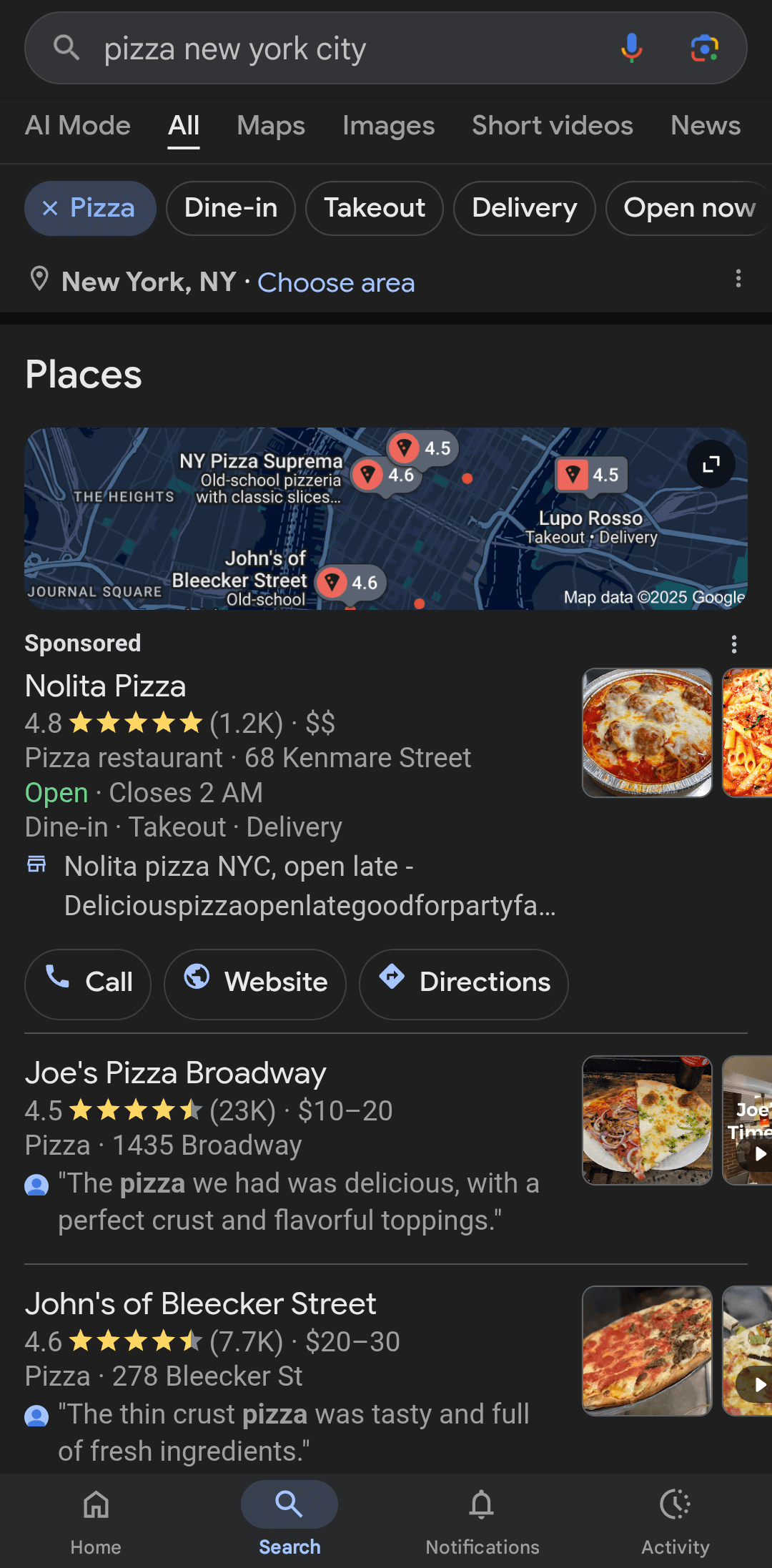
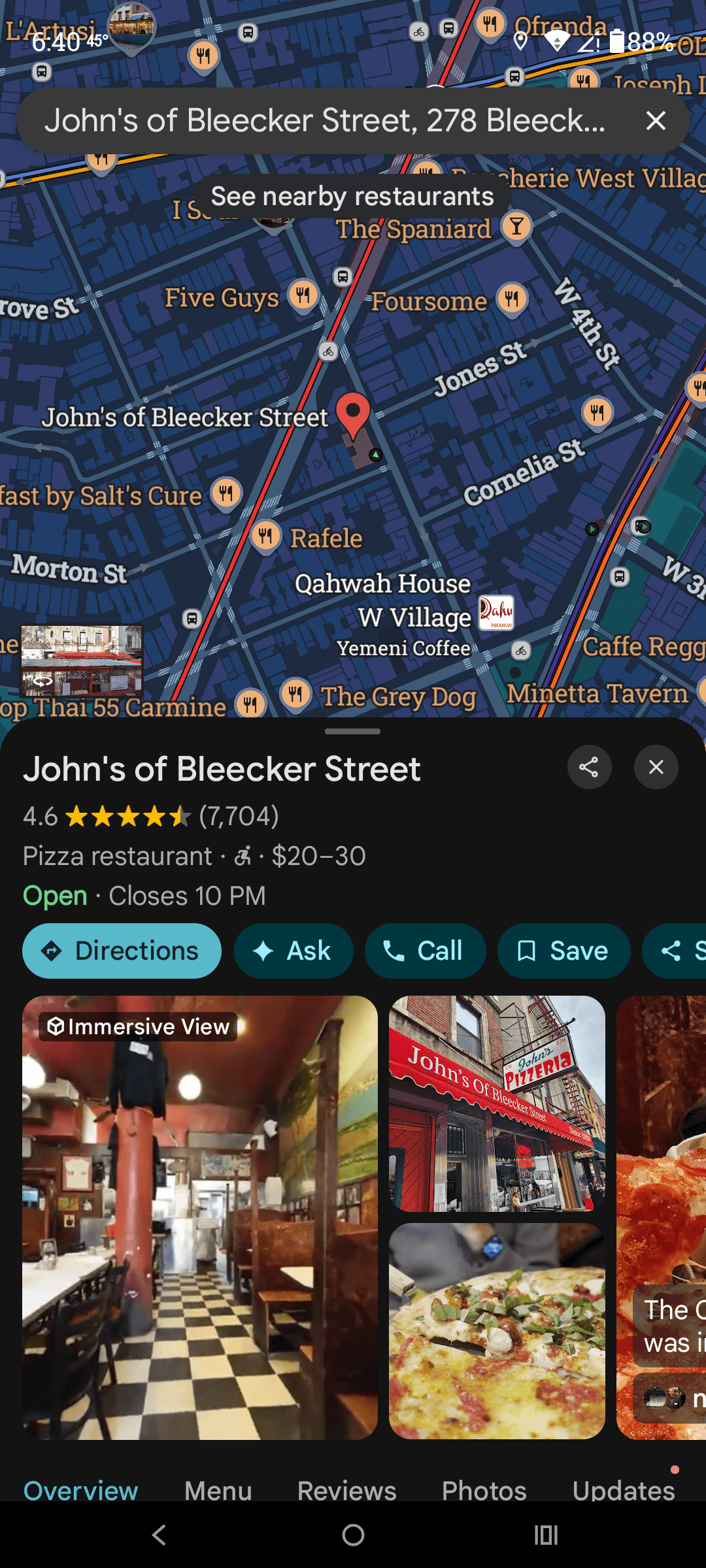
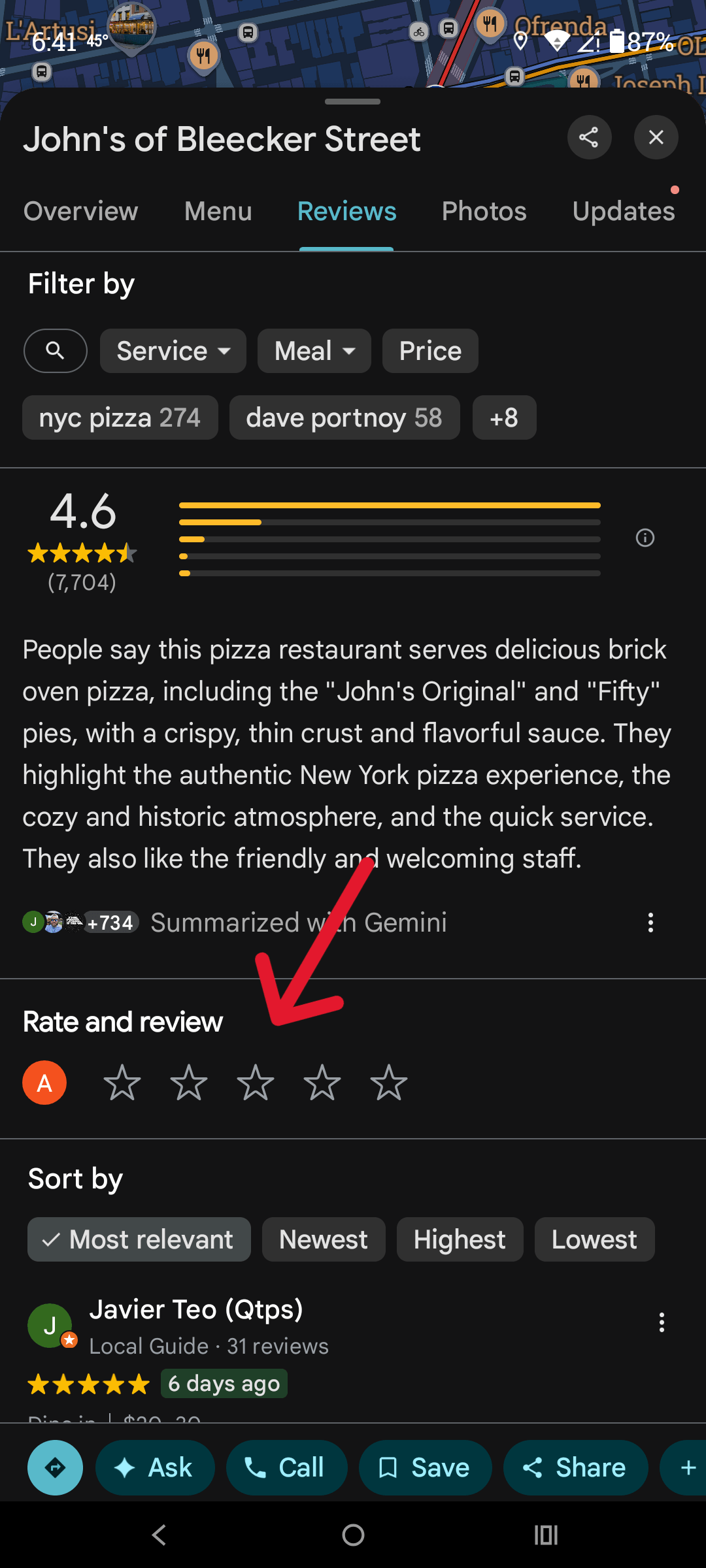


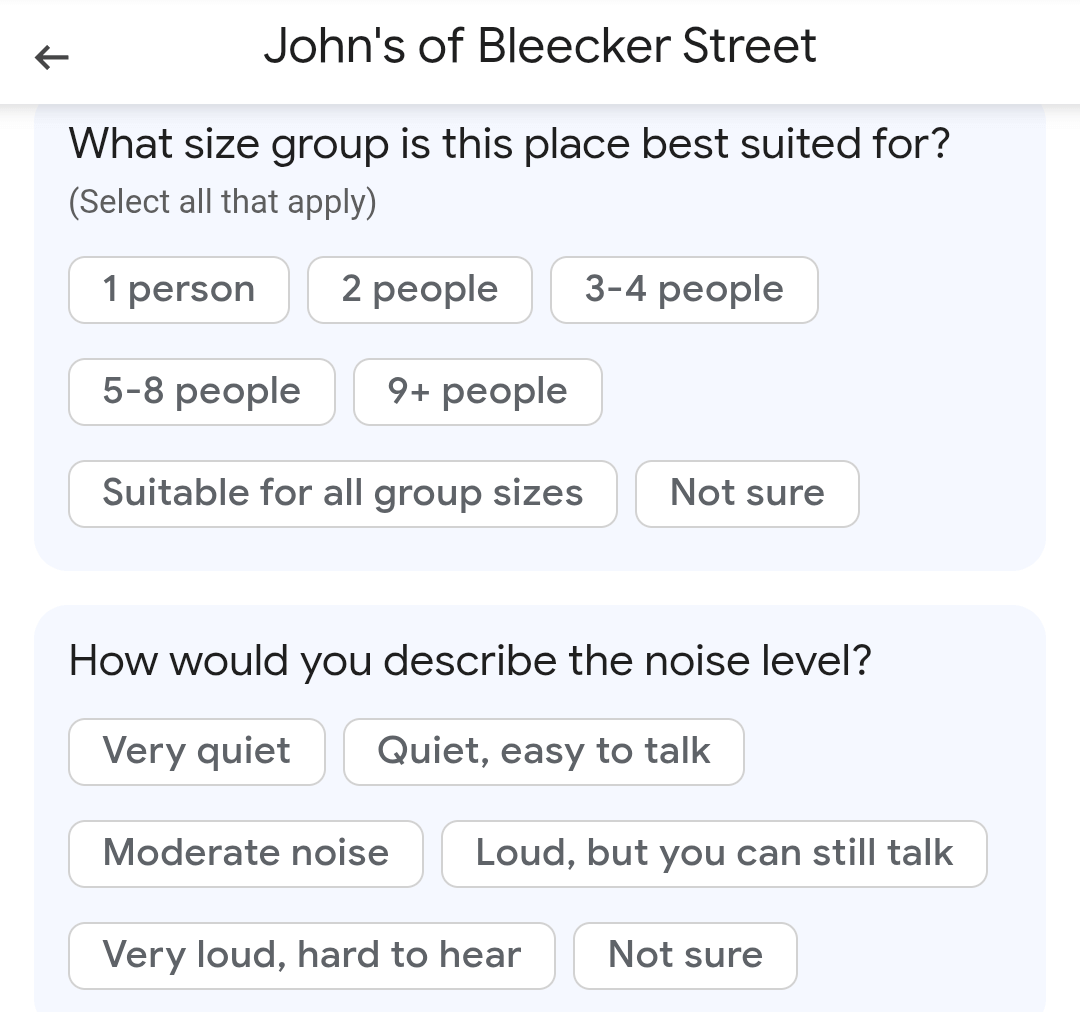
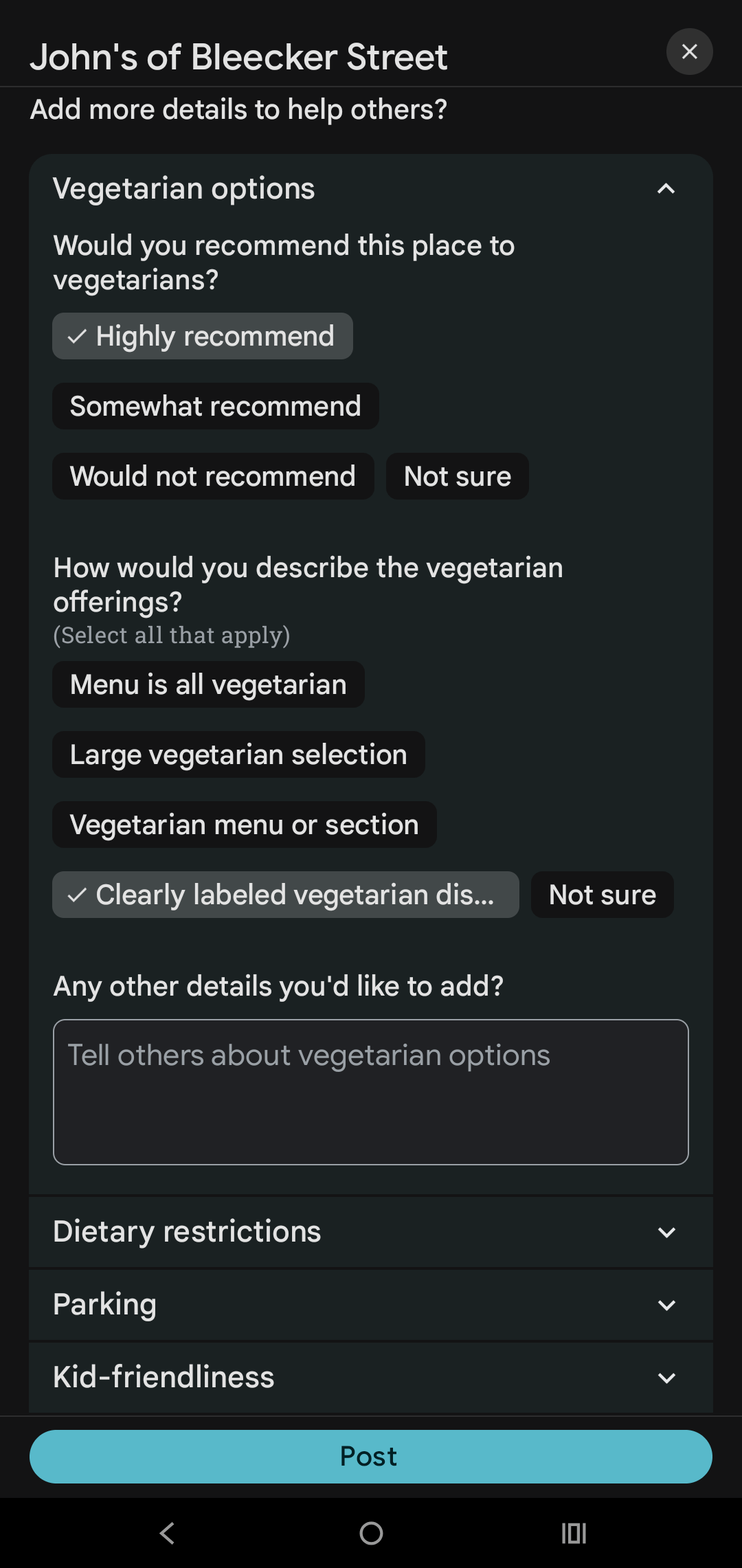
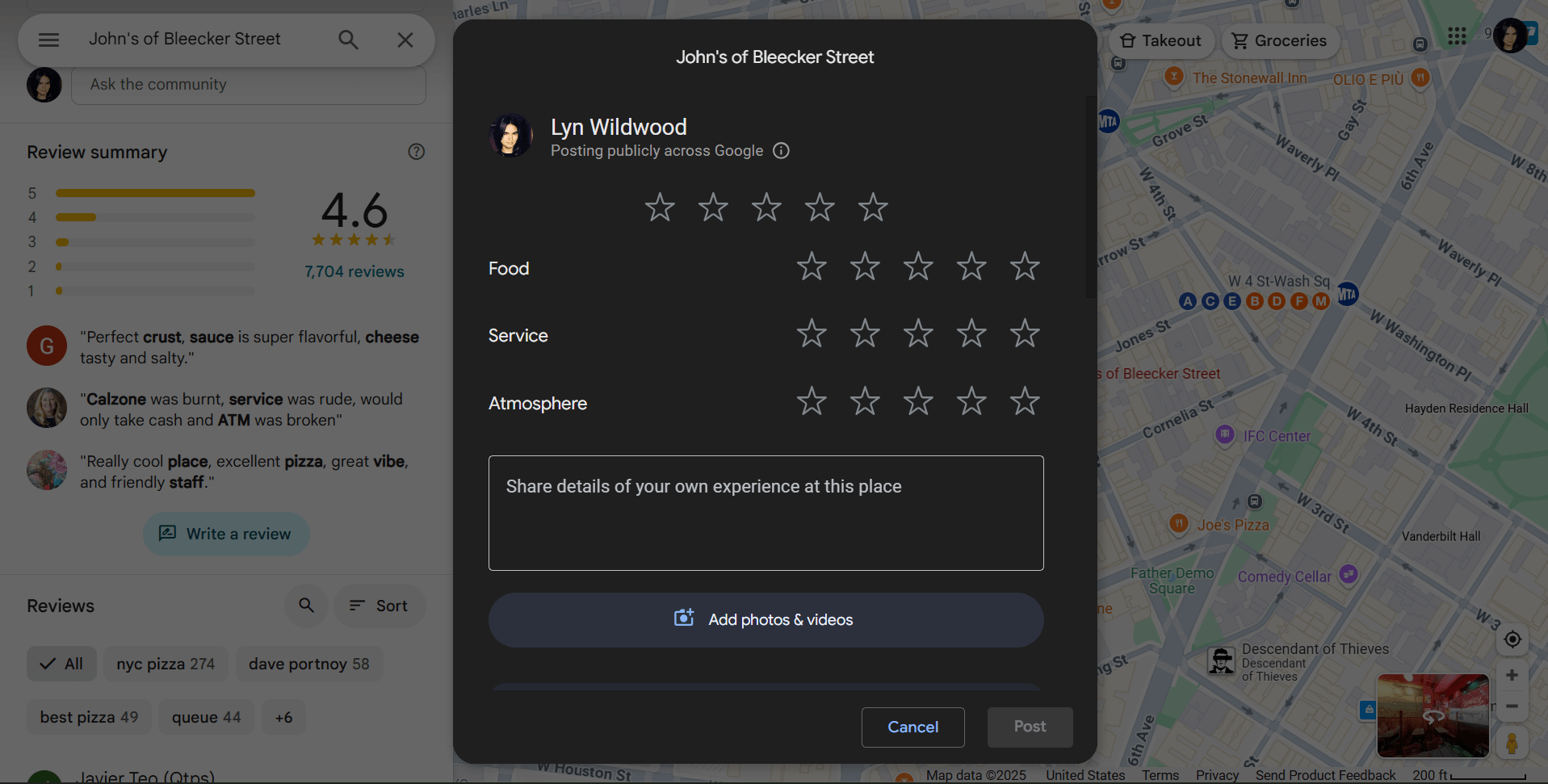
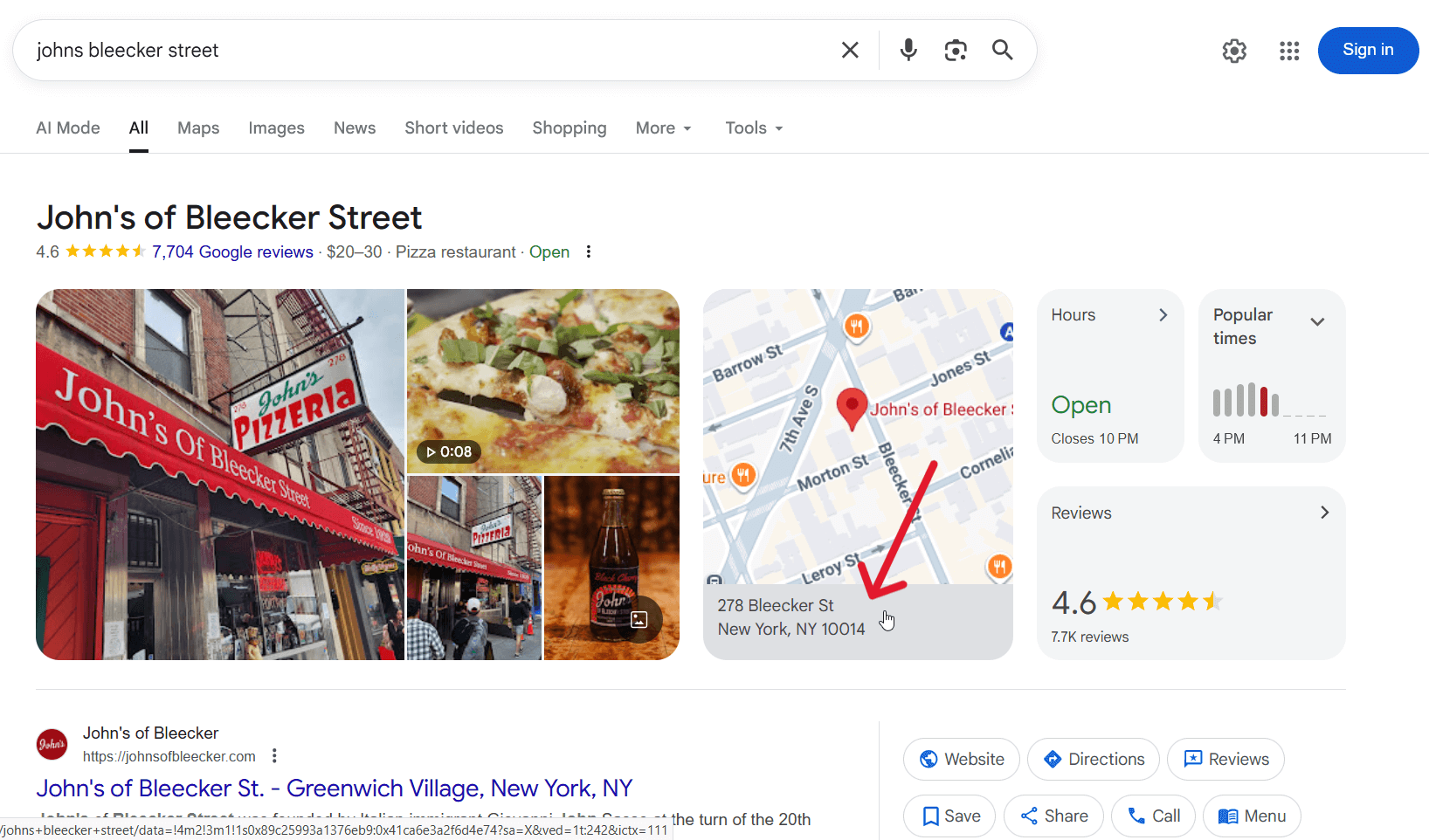
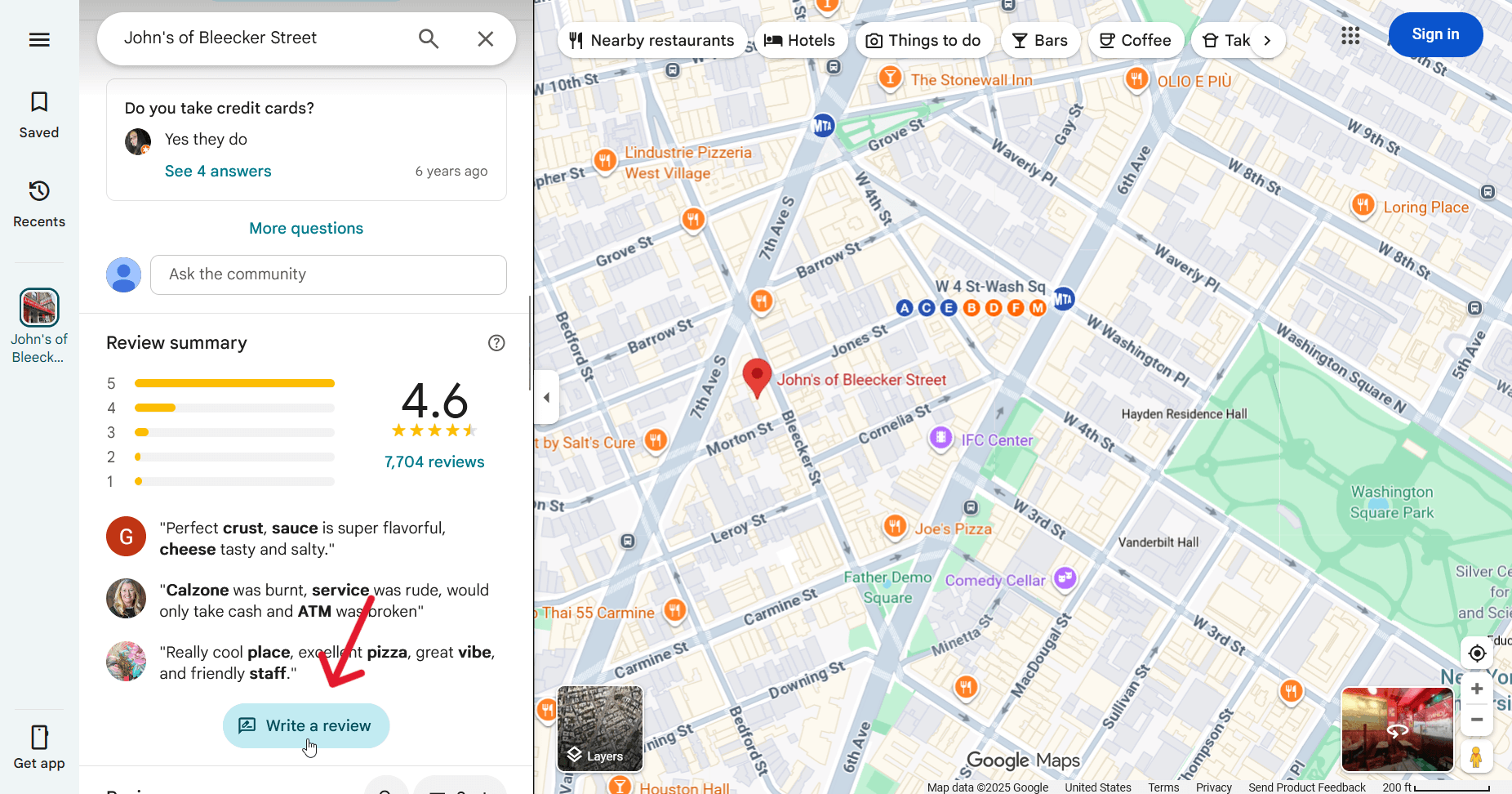
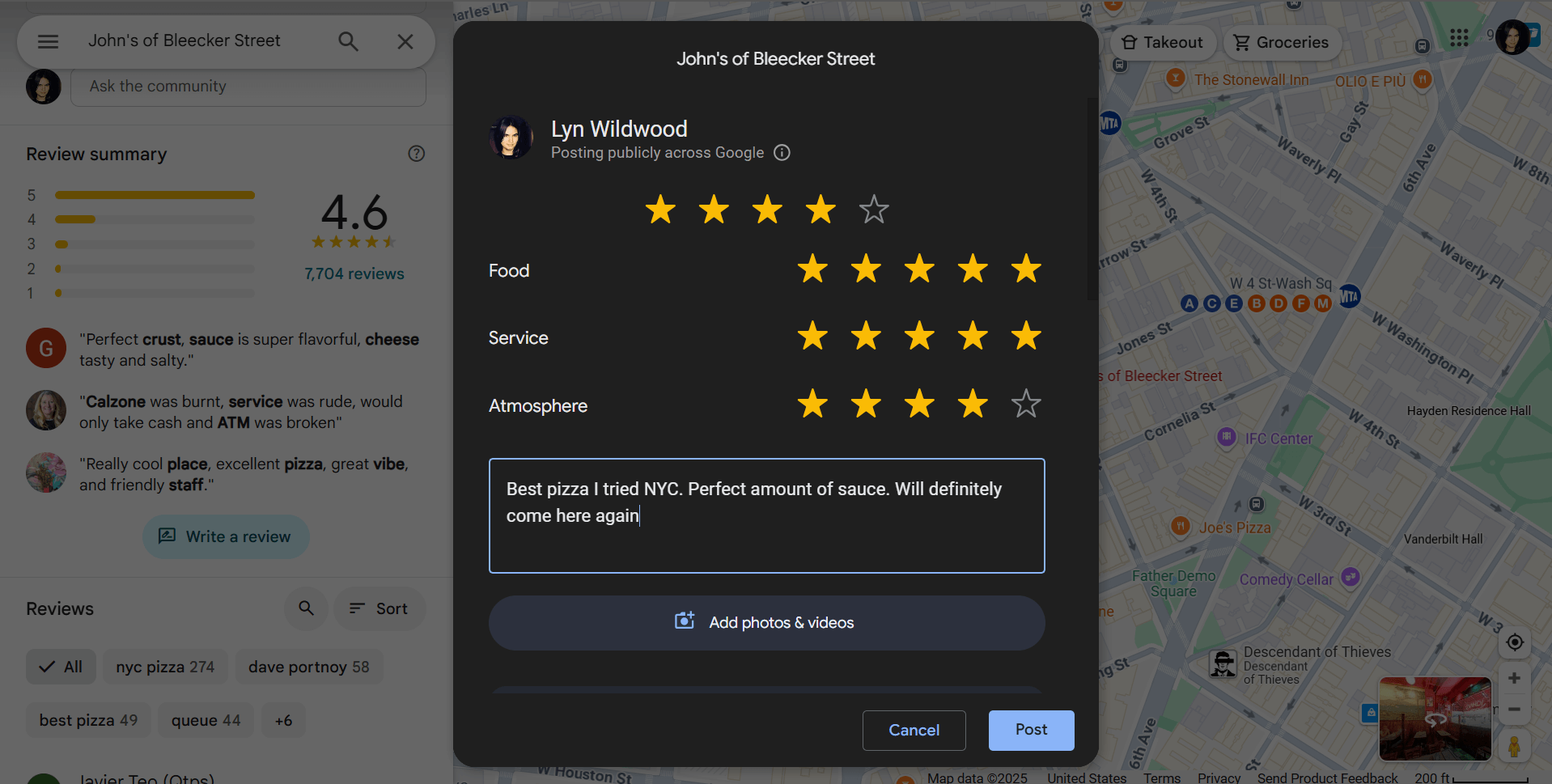
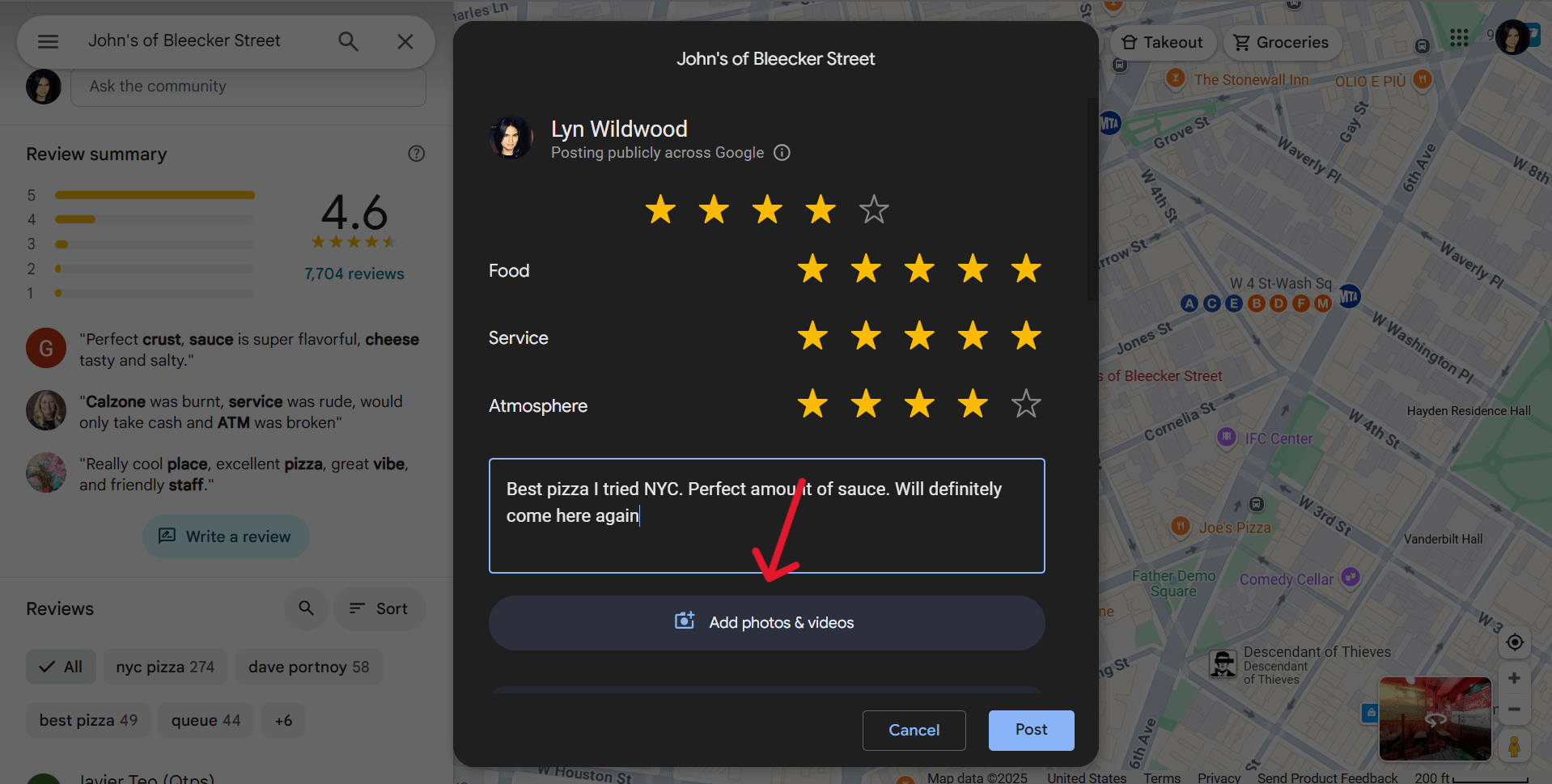
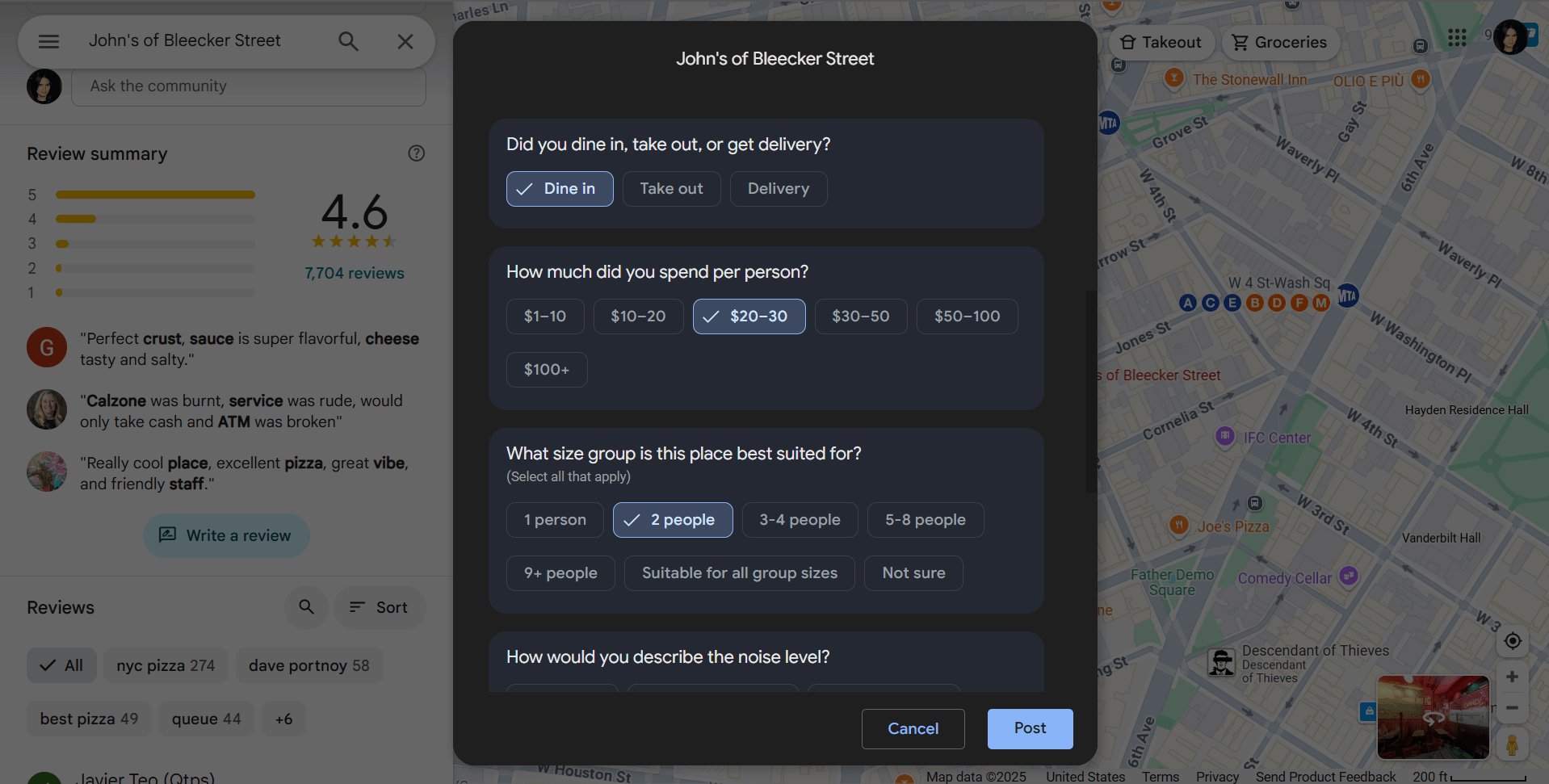
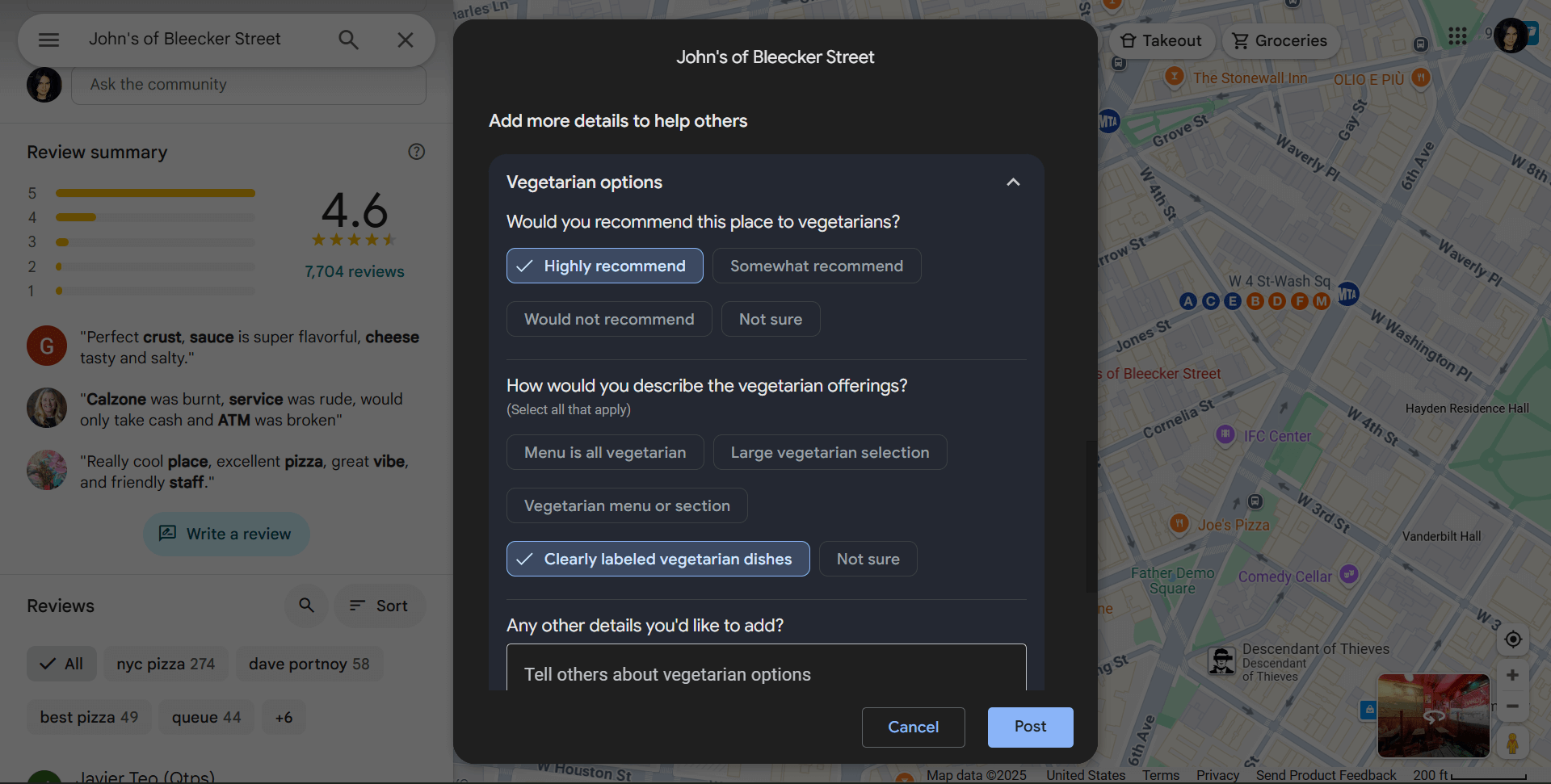
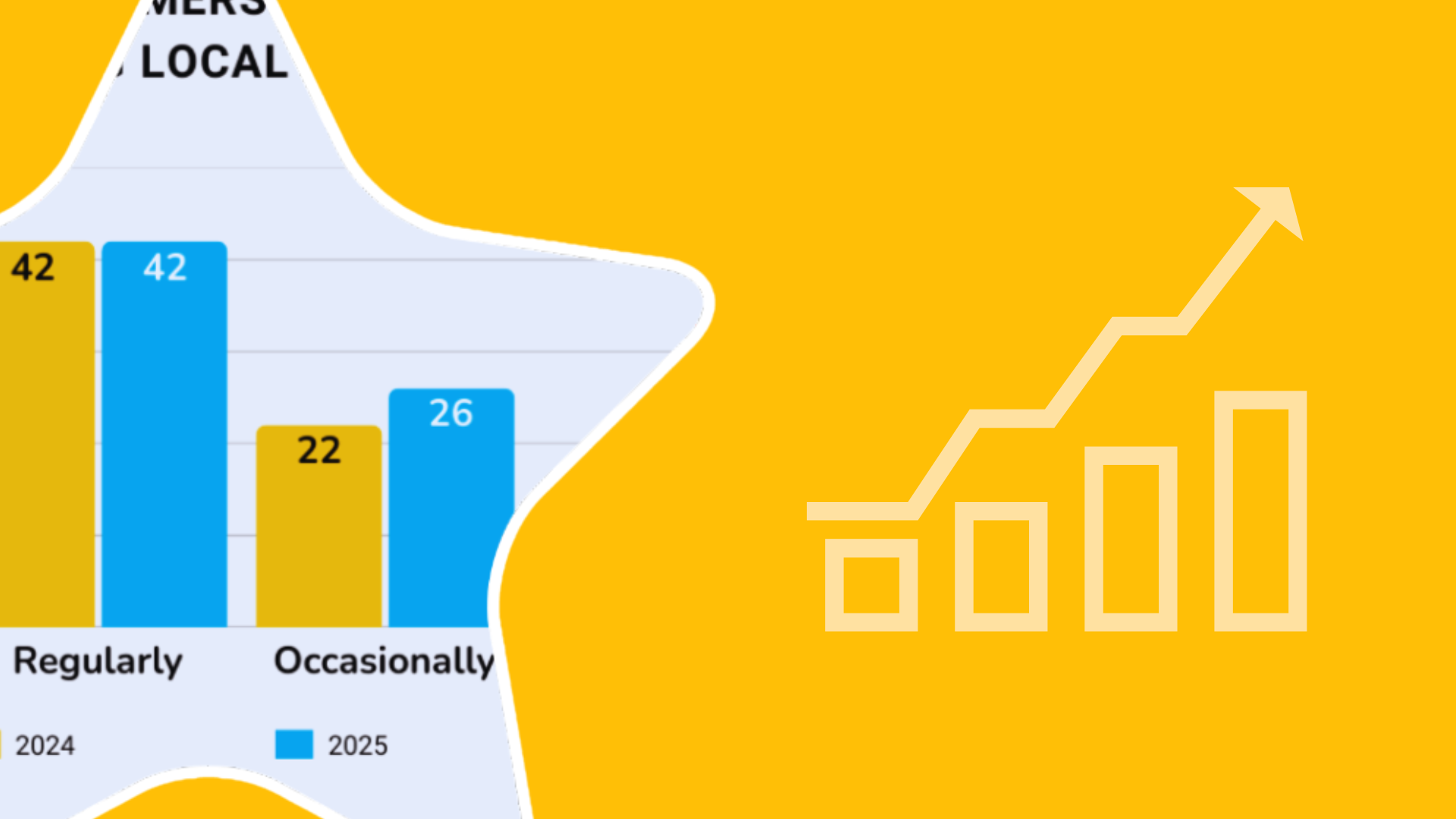
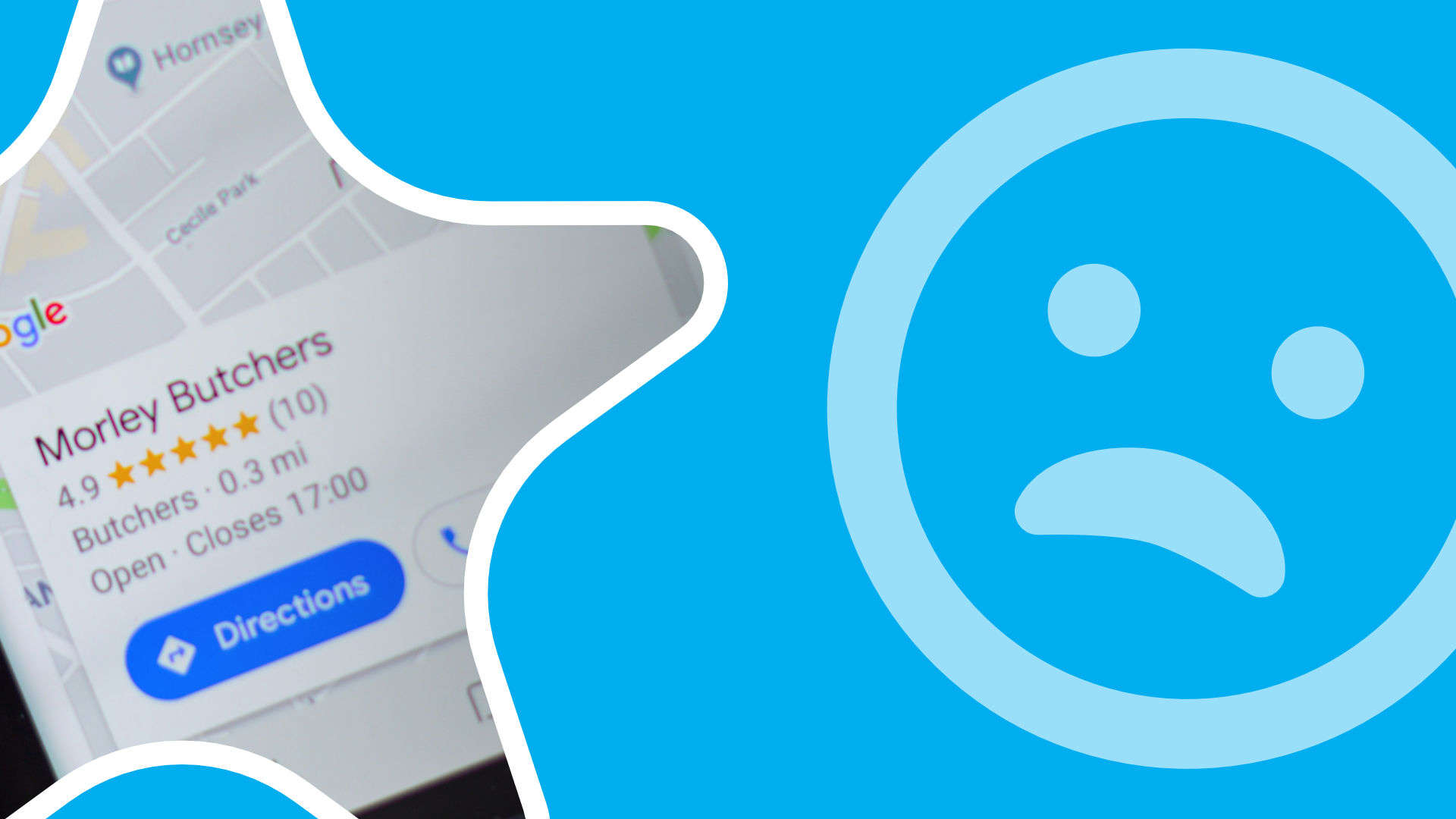


0 Comments