Everyone who operates a local business knows what Google Business Profile is. Even if you don’t sell products and services online, you still need a way to manage the information consumers see when they Google your business.
And yes, even if you don’t add your business listing to Google yourself, your business still might show up on Google Maps.
If you’re just starting out, you likely don’t know the ins and outs of this service, yet.
In this post, I cover what Google Business Profile is and why it’s useful.
What is Google Business Profile? An Overview
Google Business Profile is a service Google offers to businesses that lets them manage the information that shows up for their businesses on Google and Google Maps.
It’s free and allows you to manage your business listing on Google quite easily.
If your business isn’t on Google, yet, you can use Google Business Profile (GBP) to create a listing for it.
If a listing already exists, you can use GBP to claim it.
What Does Google Business Profile Do?
Search for a local business on Google or use a local keyword, such as “nail salon los angeles,” and click on one of the businesses that shows up in the Places section.
You’ll find the following details about that business:
- Address
- Phone number
- Hours of operation
- Reviews
- Products and services
- Highlights
- Questions and answers
- Photos
Google Business Profile lets you manage all of these details and more.
If you don’t claim your Google listing, Google will add your business to its portal automatically and may borrow information from other directories, such as Yelp, to fill in any details it’s missing.
The Different Sections of a Google Business Profile
Consumers will find your profile in one of two ways: Google Search or Google Maps.
They can find it by searching for your business directly as well as by searching for keywords related to your business. This is why you should strive to optimize your profile for local SEO (more on this later).
Here’s what they’ll see when they open your profile:
This interface will look a little different depending on where the user is viewing your profile from, be it a desktop computer, the Google app or Google Maps, but this is more or less what they’ll see.
Right off the bat, here’s what they’ll see:
-
- Business name
- Overall review rating, including the number of reviews you’ve received
- Very brief descriptor right next to your review rating, such as “Nail salon in Los Angeles, California”
- Photos
- Call to action buttons, including:
- Website: Leads to your website or whatever URL you put here. Some business owners put their Facebook page
- Directions: Opens up the Get Directions portal on Google Maps, allowing consumers to set up routes from their current location
- Call: Integrates with the user’s phone, initiating a phone call to whatever number you set up here
If you scroll a little further down, you’ll see that the rest of the profile is broken up into two primary sections: Overview and Reviews.
The Overview section includes your business details, such as your hours of operation, and written versions of your address, phone number and website.
The Reviews section has customer reviews you’ve received on Google.
Google includes a bar graph that depicts how much you’ve received of each individual rating (from 5 stars to 1 star). They also include three featured reviews its algorithm deems as helpful.
In between these two sections are the Questions and Answers section, which you can use to answer customer questions, and Popular Times, which is calculated by Google using data from users who have agreed to share their location history.
Other sections include a business description…
…updates you publish as “Google Posts,” and links to your social media profiles.
Is It Worth Having a Google Business Profile?
Yes. Google Business Profile is essential for local businesses whether you have a digital marketing strategy or not.
When consumers are interested in purchasing products and services locally, they turn to Google.
If your business is not on Google, you’ll lose business to competitors who are.
More than this, if you claim your listing on Google and really work on your profile, you’ll boost your local SEO rankings, helping you appear higher up in search results for local search terms related to your business.
Local SEO, or local search engine optimization, is a marketing strategy that involves optimizing your GBP in a way that helps you appear more often in searches related to your business.
Here are ways you can improve local SEO through your Google Business Profile:
- Get more reviews. According to GBP statistics, businesses in one of the top three positions on Google have 240 reviews on the platform on average. Use a Google review link to ask for reviews
- Work on earning more positive reviews on a regular basis
- Respond to positive and negative reviews
- Fill out as much of your profile as possible. Businesses that have complete data are 80% more likely to rank, according to Birdeye
- Add more photos to your profile. Businesses that rank in one of the top three positions on Google have more than 250 images added to their profiles, according to Localo
- Keep your business details up to date. If your hours change on a weekly basis, update them
- Choose categories for your business
- Include your business category in your description
- Include local search terms in your business title and description
Related
How to Claim Your Business Listing On Google and Get Verified
If your listing is already on Google, you need to claim it if you want to make changes to it.
To claim your business listing, find it on Google, then click the “Own this business?” link in the Overview section, then click Manage Now.
You’ll need to verify ownership. Google gives you a few different options for this, such as a phone number. It’s a pretty straightforward process. All you need to do is follow the on-screen instructions.
If someone else has claimed your business on Google, you’ll see a “Request Access” button instead of “Manage Now” after you click “Own this business?”
There will be a form for you to fill out. Once you submit it, the current owner will have three days to respond.
If they don’t respond at all, they forfeit ownership automatically, at which point you can claim the listing.
If they do respond, they can approve or deny your request. If they approve, they agree to transfer ownership over to you.
You can appeal their decision if they deny your request.
How to Get Verified On Google
To verify your business on Google, you need a Google account, and you need to claim your business with that account.
Then, you can verify your business using one of the following methods:
- Video Recording – Google recommends this option. It works for businesses that have a physical storefront or perform services in designated service areas. It must be a 30-second video with no cuts that’s recorded and uploaded through your Google Business Profile page. It can show identifying signals like your storefront, street signs, building number, etc
- Phone or Text – Verify a code sent to your business phone number
- Email – Follow a verification process using your business email address
- Live Video Call – Similar to a video recording, except you do it live on a video call
- Mail – Enter a verification code Google sends on a postcard to your business address
How to Fill Out Your Profile On Google
When you open Google Business Profile, you’ll notice various sections you can manage.
Here’s what these sections are and what information you can manage in each:
- Edit Profile – Edit your business name, choose primary and secondary business categories, add a written business description (include your category and relevant local search terms), and add key business details, such as your website link and operating hours
- Read Reviews – Manage reviews customers have left for your business, positive and negative. You can respond to them and report fake reviews. You can’t delete reviews yourself
- Photos and Videos – Add photos and videos of your business, including a cover photo and your logo
- Posts – Add updates to your profile. These are kind of like social media posts, but they appear on your profile on Google Search and Google Maps
- Performance – Metrics that demonstrate how customers find your business on Google Search and Google Maps as well as the actions they take while browsing your profile
- Google Ads – A link to the Google Ads platform
- Edit Products – Add products to your profile, and edit ones you’ve already added
- Edit Services – Add services you offer to your profile, and edit ones you’ve already added
- Bookings – Integrate your booking service to let customers book appointments and reservations from Google
- Q&A – Answer questions customers leave on your profile
Fill out as much of these sections as possible, at least the ones that are relevant to your business.
Data from Birdeye says that the majority of interactions with Google Business Profiles are made with the Website call to action, so it’s very important that you put some type of link in the Website field under Edit Profile → Contact.

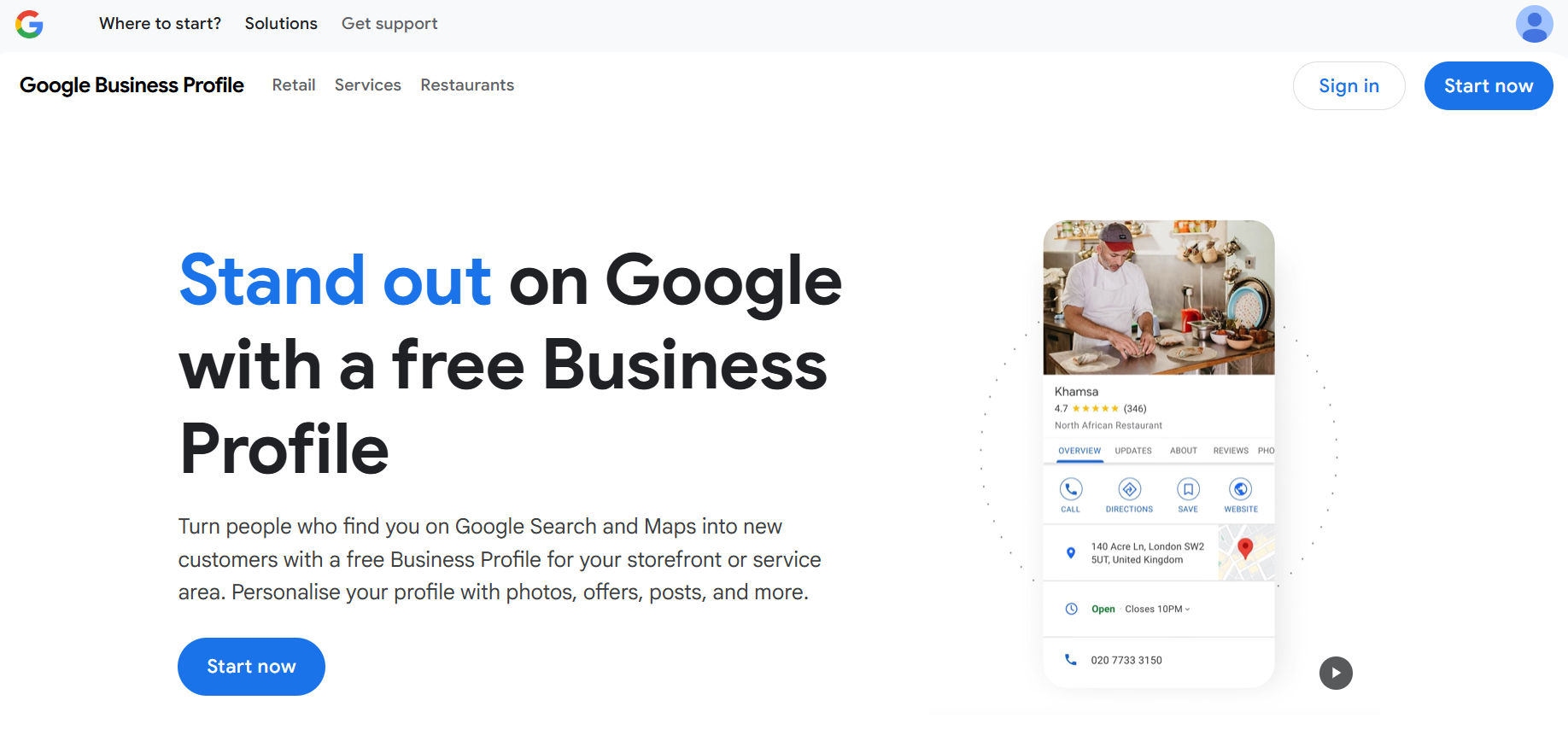



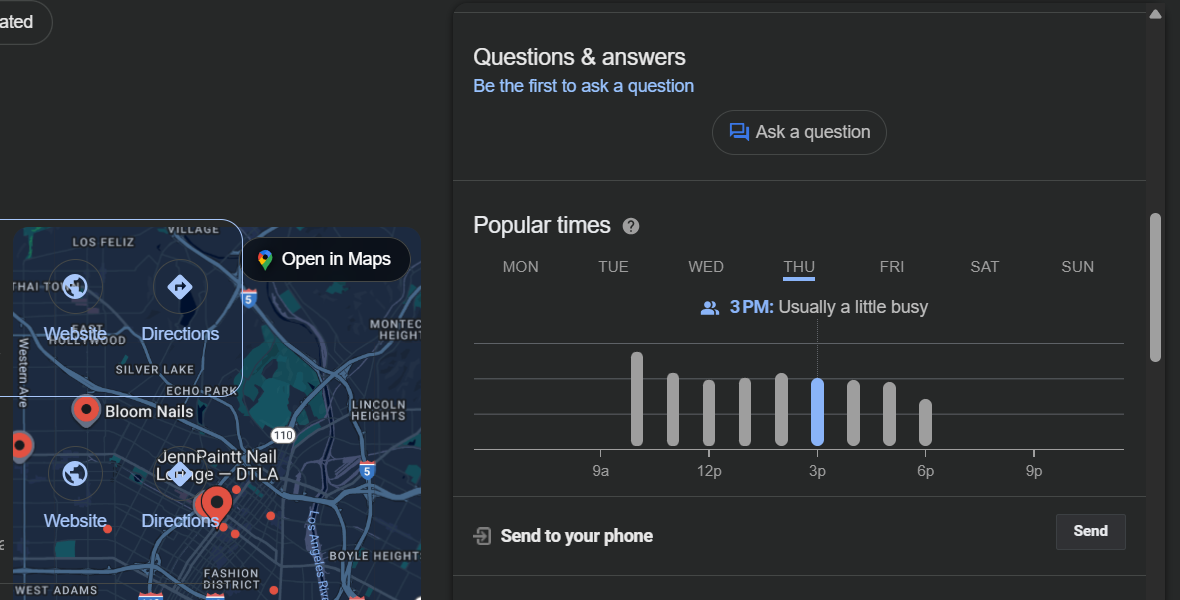



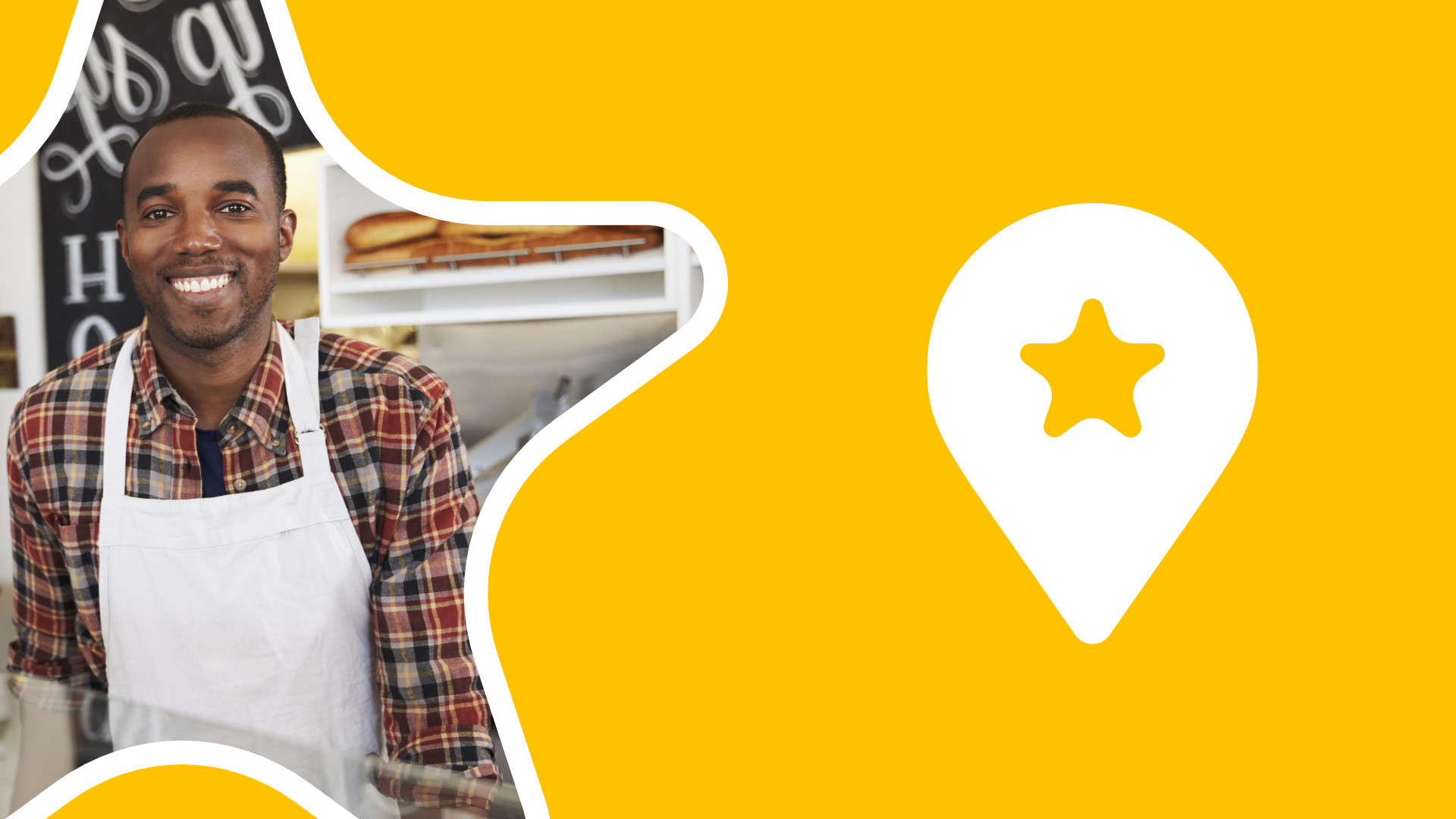
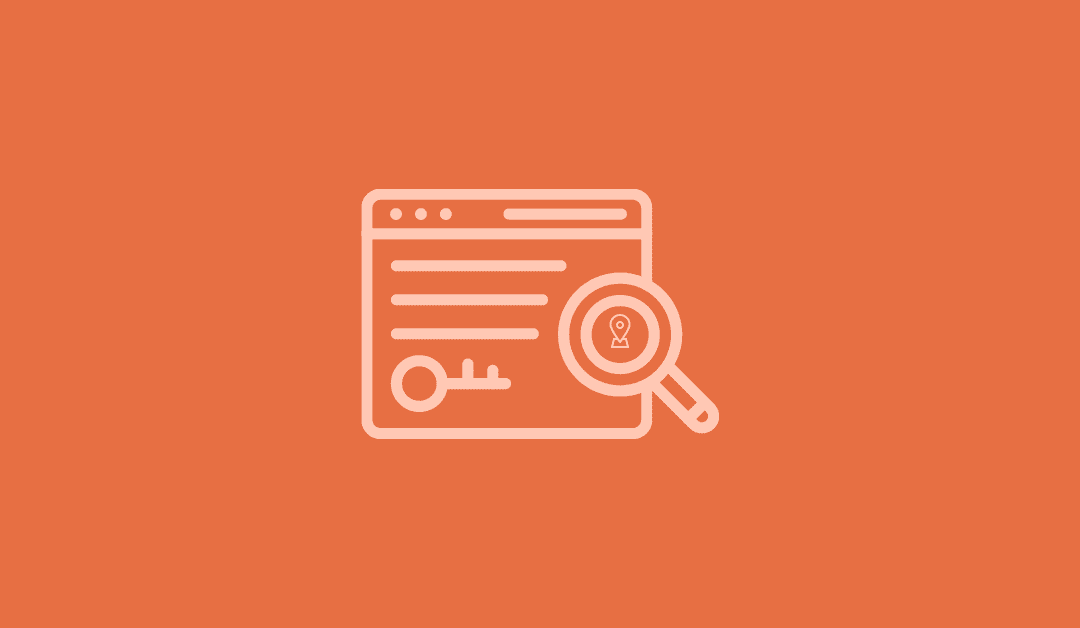
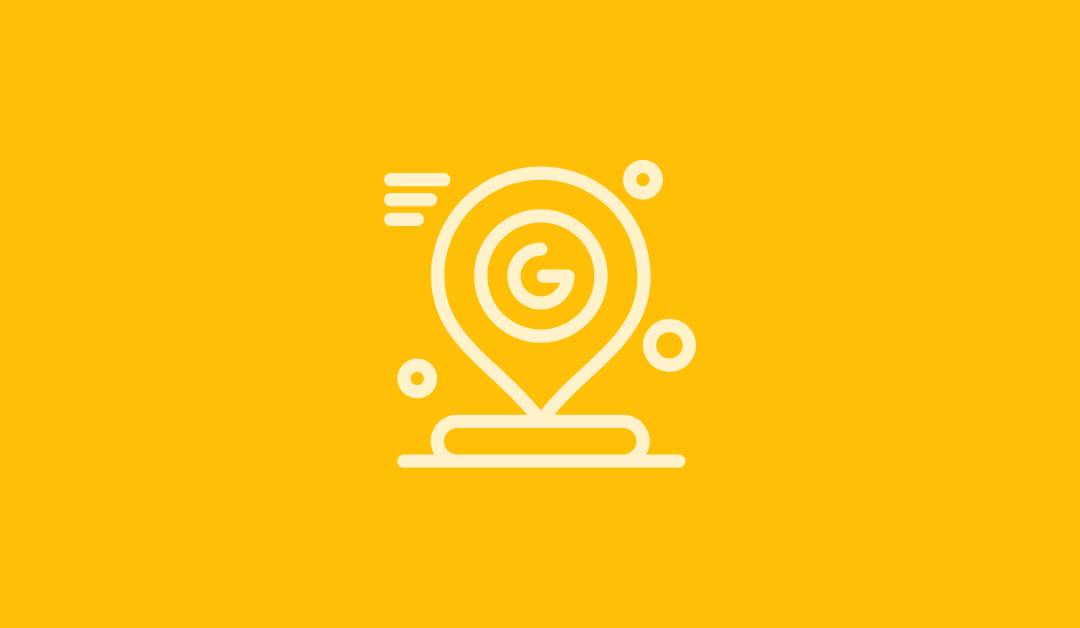

0 Comments